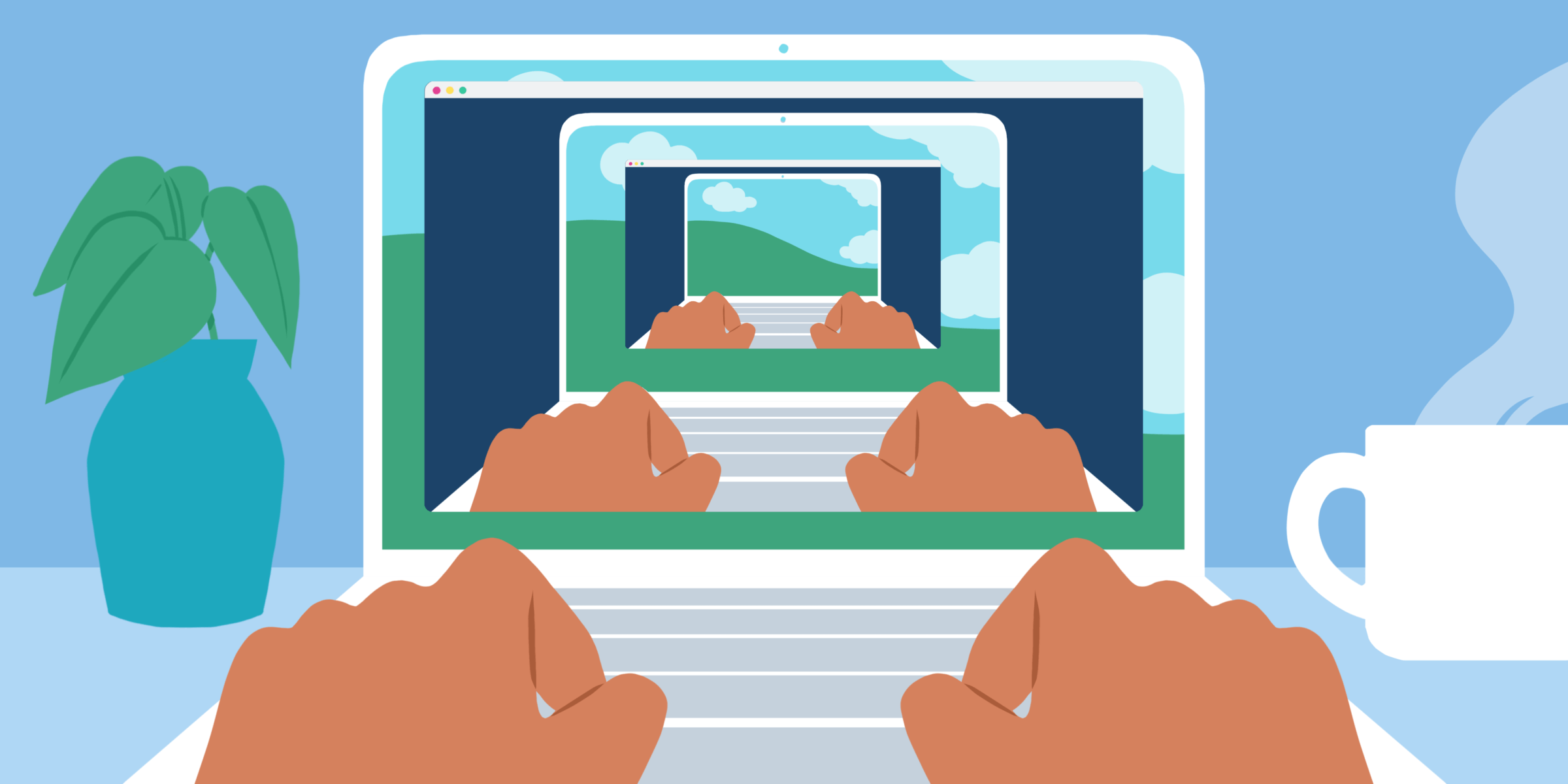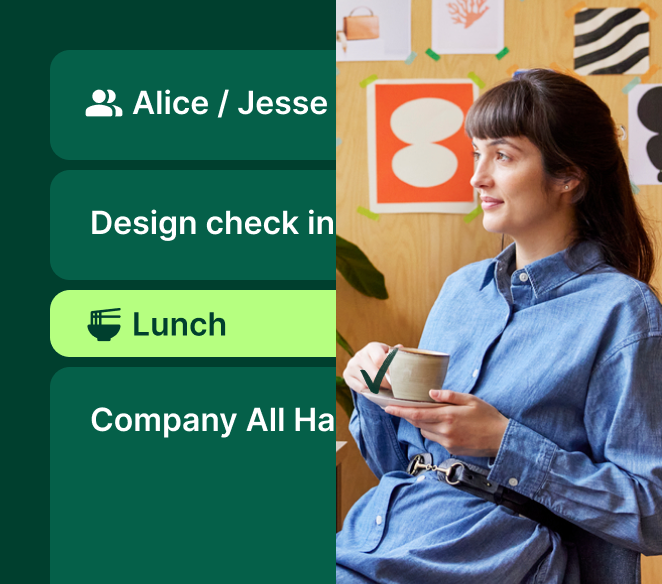With everything saved to the cloud these days, what’s the need for remote desktop solutions? Turns out they’re still super useful. Read on to learn some ways you or your organization might need remote access — plus the best remote desktop software in 2024.
According to Upwork’s Future Workforce Report, an estimate of 36.2 million Americans will be remote workers by 2025. That’s an increase of 16.8 million people from before the pandemic. That also means more need for tools that help people remain engaged with their work, from time management solutions to remote support.
What is remote desktop software?
Remote desktop software are tools that allow you to access a computer from a different room or a different continent. These tools are also referred to as remote access software. Features vary across different software, but the most common features include file transfer, remote printing, remote control, password management, remote support, and video conferencing.
Who uses it?
Remote desktop software is largely used by IT professionals and software companies who need to assist their customers in troubleshooting problems. That’s why technicians and managed service providers (MSPs) rely on remote desktop software to support their customers/clients without having to physically sit at the customer or user’s computer.
But remote desktop software also goes beyond that.
Folks who work from home or travel often will find it super handy to remotely access their personal computers. They might need to access important files that aren’t on their local computer, or they might need to use certain applications, programs, or even operating systems that are only available on their in-office computer.
So, whether you’re an IT professional or a remote worker (as many of us now are), remote desktop software can save you many unplanned trips to the office to access that important file or application you don’t have on your personal laptop.
We’ve rounded up some of the best remote desktop software in 2024, including the best free solutions and the most popular choices for Mac, Windows, and more.
Best Free Remote Desktop Software
Chrome Remote Desktop
Users love Chrome Remote Desktop for how simple and easy it is to use. The fact that it’s free also doesn’t hurt! Setup with Chrome Remote Desktop is arguably one of the most straightforward processes among competitors. It comes in the form of an extension for your Google Chrome web browser. If you’re using it to offer remote support, it’s a plus that Chrome is so widely-used today, since you won’t have to jump through hoops to make sure your customers have the required software.
Unlike Zoho Assist, Chrome Remote Desktop isn’t just targeted at giving/receiving remote support. It’s also great for people who want to access their own computers remotely.
Pros:
- Accessible
- Straightforward set-up — you can start using it right away!
- Available on Mac, Linus, iOS, and Android
- Intuitive and easy to use
Cons:
- No built-in file transfer feature; To transfer files, you must first upload them to Google Drive in order to download them onto your local device
- Might not be a robust enough solution for large companies, though you might consider implementing it within each department
- No remote printing
Best Remote Desktop Software for Mac
Splashtop
With Splashtop, you can choose from a variety of versions of the software to best fit your needs. Are you primarily looking to remotely access your own computer, or are you a technician or MSP who wants to provide remote support for your clients from the comfort of your own desk (or couch)? These are some of the questions you want to ask yourself when choosing from Splashtop’s offerings.
Splashtop Business Access starts at $5/month, while Splashtop Remote Support starts at $40/month.
Pros:
- Available for both Mac and Windows
- Can choose a plan based on your specialized needs (and avoid paying for features you don’t need!)
- Relatively more affordable than other options
- Excellent features including file transfer, screen recording, and tech support from the Splashtop team
Cons:
- Some users remark that the set-up process could be smoother
Best Remote Desktop Software for Windows
TeamViewer
TeamViewer is one of the most widely known remote desktop solutions out there — and for good reason. It’s a great solution for teams of all sizes, whether you’re running a small business or a large enterprise. TeamViewer’s features include end-to-end 256-bit AES encryption, two-factor authentication, and cross-platform compatibility.
TeamViewer offers a free version for personal use, and their business license currently starts at $50.90/mo. Also, this software works great on Windows and Mac!
Pros:
- Provides a stable remote connection
- Allows for file transfer and screen sharing
- Supports multi-screen setup
- Excellent security features
Cons:
- Can become quite pricey depending on which plan you need
Want more options? Here are more honorable mentions.
Zoho Assist
As the name suggests, Zoho Assist is primarily geared towards technicians who are looking to assist their customers remotely. Not only does it facilitate remote support (which is optimal when your customer has an urgent problem that needs to be taken care of in real time), but Zoho Assist also allows for unattended access. This doesn’t require an end user to be in front of the computer that you’re managing -- perfect for routine maintenance.
Pros:
- Compatible with Windows, Linux, Mac, Android, iOS, and Chrome OS (That goes for the technician’s operating system AND the customer’s operating system.)
- Free version supports 1 remote support technician and 5 unattended computers
- Think you’ll need more than what the free version has to offer? Zoho offers a free trial for the paid versions of their product!
Cons:
- Some users of Zoho Assist complain of speed issues brought on by poor connectivity
V2 Cloud
Next on our list actually isn’t a remote desktop software but worth mentioning as it does offer similar capabilities. V2 Cloud is a type of desktop virtualization called DaaS or desktop-as-a-service. It functions differently than most of the other software mentioned in this article. However, it can provide similar value to remote workers, IT professionals, and managed service providers alike.
V2 Cloud works by creating virtual cloud-based Windows desktops on your local device. They offer Basic, Business, and Enterprise plans with pricing starting at $40/month.
We recommend checking out this article to learn about the key differences between desktop virtualization and remote desktop software.
Pros:
- Scalable
- V2 Cloud offers tech support 7 days a week
- Offers daily backups
Cons:
- DaaS might not make sense for your specific business
Microsoft Remote Desktop
Like V2 Cloud, Microsoft Remote Desktop is a desktop virtualization tool — not a remote desktop software. However, its users love it for the similar capabilities it provides.
Pros:
- Allows you to work from anywhere
Cons:
- You can only remotely access a PC (though you can do so from a Mac computer)
AnyDesk
AnyDesk allows you to remotely access computers running on different operating systems — without having to deal with a complicated set-up (no account or installation required!). It’s secure, great for remote support, and costs nothing for home users.
Pros:
- You can choose from cloud solution or on-premises solution
- Compatible with many operating systems
- Easy set-up
- Generous free version
Cons:
- Can become slow depending on internet connection, which is common with remote desktop software
ConnectWise ScreenConnect
ConnectWise ScreenConnect has two offerings: Support (for remote support) and Access (for unattended access).
Like AnyDesk, it’s free for personal use. For commercial use, Support starts at $24/month, and Access starts at $30/month.
Pros:
- Works on Windows and Mac
Cons:
- Not as user-friendly as other software
VNC Connect
VNC Connect offers highly specialized subscription plans so that you don’t end up paying for features beyond your needs. Choose between “Professional” and “Enterprise,” then add device access and/or instant support to your subscription. (Instant support makes it so that you can solve tech issues for your client without having to first install VNC Connect on that client’s computer!)
Costs start at $3.39 per remote computer for device access under the professional plan.
Pros:
- Paid subscriptions include file transfer both ways, remote printing, and chat
- Unattended access
- Pick and choose a plan that’s tailored to your requirements
- Free for personal use (with limited capabilities)
Cons:
- Free plan doesn’t include features like remote printing, file transfer, audio, and more
BeyondTrust Remote Support
BeyondTrust Remote Support, previously known as Bomgar Remote Support, has all of the core features of remote access software (remote control, unattended access, file transfer, and more) — plus awesome features like being able to remotely access a customer’s computer from your web browser.
Costs start at $2,097 for the first year of a concurrent license (Cloud option); To deploy on-site, reach out to BeyondTrust for a quote.
Pros:
- Reliable solution for Windows and Mac users alike
- Enables more than one technician to work on a remote desktop simultaneously
- They offer a free trial
Cons:
- Pricing isn’t immediately available — you have to request a custom quote
Bottom line: Choosing remote desktop software goes beyond compatibility with your operating system.
There are tons of remote desktop solutions out there today, most of them compatible across all major platforms and operating systems. So beyond asking yourself which software tool will support your OS, ask yourself, “What features am I looking for? Is my primary use remote support or unattended access?” Sometimes, you may not have a clear picture of your needs until you actually start playing around with a tool, so be sure to take advantage of free trials and free personal use plans.