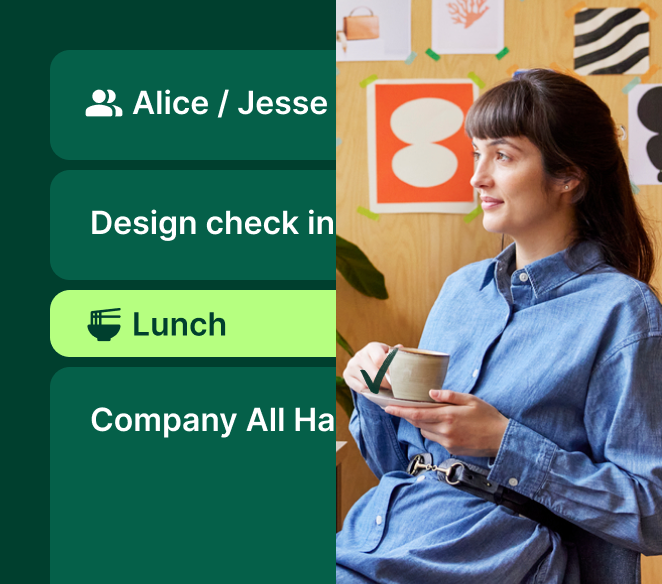Name a better feeling than inching your way toward your workday's last couple hours before heading out for a much-needed vacation. (It’s a great feeling, isn’t it?)
One of the final items on my to-do list before spending time away from work to recharge is turning on my vacation responder across all apps, including Slack. While it’s not the same as an email autoresponder, updating your Slack status helps let your team members and fellow Slack workspace users know you’re taking time off and will be inactive and unresponsive until your return.
In this quick reference guide, you’ll learn:
- How to set your Slack status with an out-of-office message
- How Clockwise can update your Slack status based on your out-of-office status
- How to pause (or mute) Slack notifications during vacation
- Why scheduling Slack messages can be helpful reminders for your colleagues
- Use cases for Slackbot custom responses for out-of-office notes
How to set out-of-office status in Slack
Setting an out-of-office message in the Slack app is easy and only takes a few minutes, so be sure to add it to your to-do list before some well-deserved time off. Allow yourself to be fully present without work-centered interruptions when you’re out of the office.
We’ll show you two ways to update your Slack status quickly: automatically with Clockwise and manually through your Slack profile settings. (Reader: thanks to Clockwise, you can save yourself time with automation!)
Clockwise for Slack out-of-office status
1. Download Clockwise if you haven’t yet.
When you use a tool like Clockwise, it’s easy to automatically set your Slack status to “out of office” based on calendar events.
Clockwise has a Google Calendar + Slack sync, which means you can sync your calendar to your Slack status, including your out-of-office time. First, you must download Clockwise (available for Google and Microsoft users). Click here to get started with Clockwise for free.
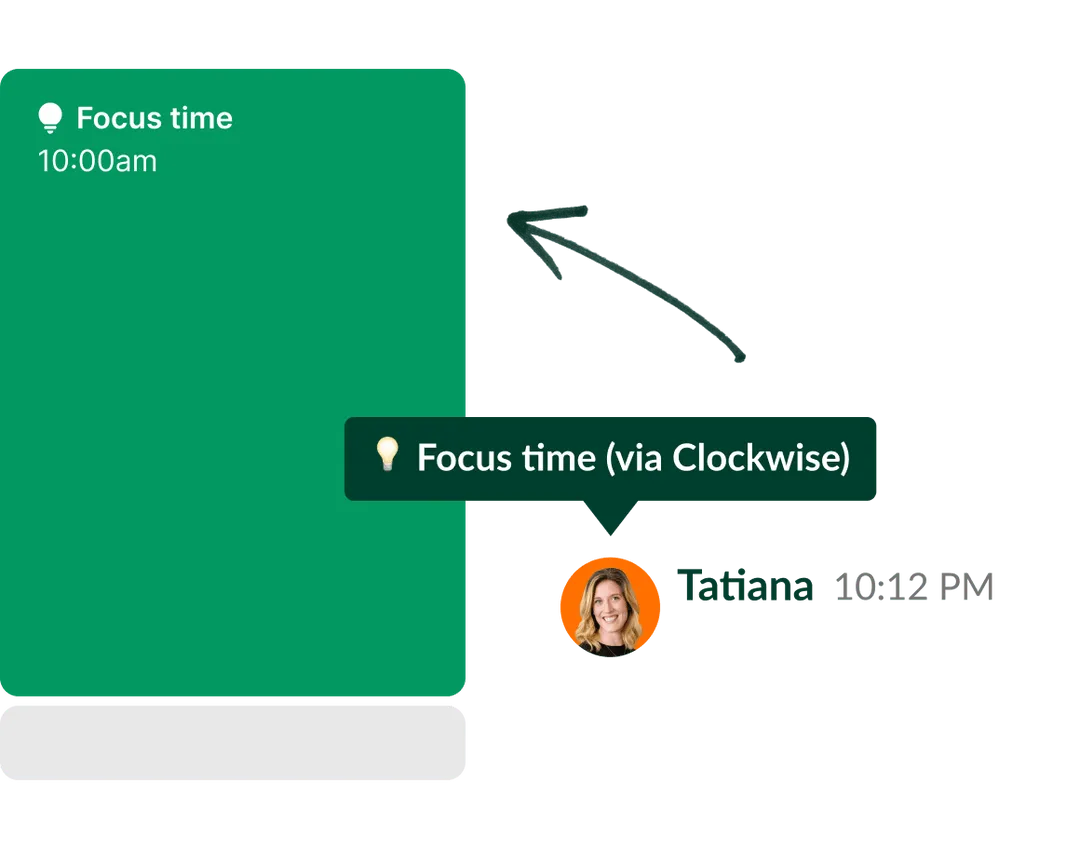
2. Give Clockwise permission to integrate Slack and Google Calendar.
You must give Clockwise permission to integrate Slack with Google Calendar to sync your availability to your Slack status automatically. When you sign up for Clockwise, you can sync your calendar with Slack during onboarding.
If you are already a Clockwise user and need to set up the integration with the Slack app, follow these instructions.
3. Add your out-of-office time to your calendar.
Once you have completed the integration, all you need to do is create an out-of-office event on your Google Calendar and let Clockwise do the rest. When you use this sync, Clockwise automatically displays the “do not enter” emoji next to your name in Slack with a status message that reads, “Out of office (via Clockwise).”
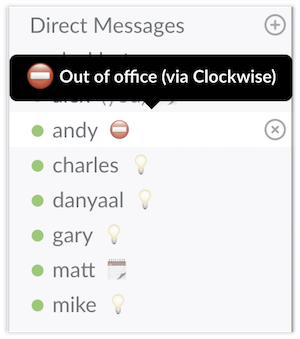
Manually update your Slack status
1. Locate your profile in Slack.
First, open Slack. Then click on your profile picture in the top right corner of the app.
2. Click the “Update your status” box below your profile photo.
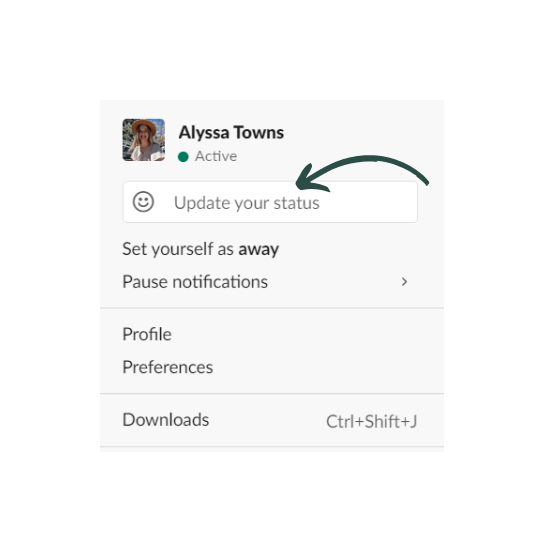
3. Use the out-of-office status or create your own custom status.
Slack has a “Vacationing – Don’t clear” status option and a palm tree emoji (for dreamy beach vacations!) You can use this status to turn off notifications until the status is cleared and tell Slack when you want the status removed.
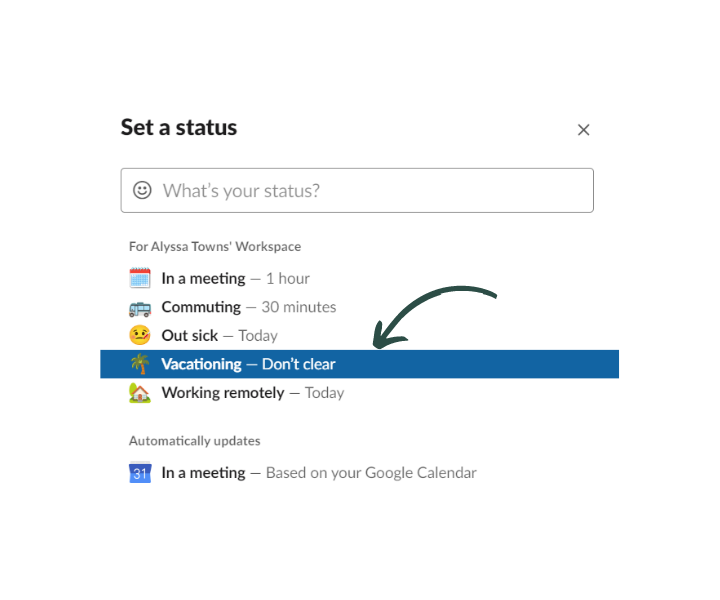
You can also choose an emoji and out-of-office message of your own. We recommend a speech bubble, the no-entry sign, or one of the many available travel icons. You can add your own status message with your emoji of choice. Here are some examples:
- OOO - returning mm/dd
- Out of the Office, back soon!
- On vacation
- OOO - no responses until mm/dd
Pausing notifications in Slack during vacation
Now for one of the most essential parts—pausing your Slack notifications. If you use the Google Calendar + Slack sync, Clockwise can automatically turn on Do Not Disturb to mute notifications when you’re on vacation.
If you set your Slack status to OOO manually, you’ll want to ensure you select the checkbox next to “Pause notifications” to ensure you don’t receive notifications while you’re away. Press the “Save button,” and you’re all set!
FYI: The option is below the date and time to clear the Slack status shown below:
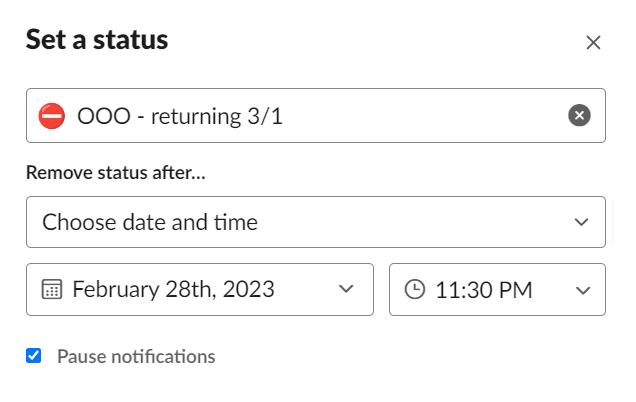
Can Slack send out-of-office messages?
Unlike Gmail, Slack technically can’t send out-of-messages when you set your status to “OOO” or “Vacationing.” Even though you can’t send automatic replies, Slack’s status features operate somewhat like a vacation autoresponder because everyone in your Slack workspace can view your status.
If Slack statuses aren’t enough to get your point across, you can also consider scheduling Slack messages for a later time to let your colleagues know you are out of the office and unavailable.
For example, you could schedule a message in a Slack channel for your team the morning your vacation starts, saying something like, “Happy Monday, everyone! As a reminder, I am out of the office starting today, 4/1 and will return on 4/8. I won’t have access to Slack and will not be checking in during this time. Please reach out to Amanda P. in my absence. Talk soon!”
This can be an easy way to get your message in front of a larger group and helps ensure that your team members don’t forget when your vacation is if you tell them about it too early.
Third-party apps like Vacation Tracker can also help your team set up daily or weekly notifications with out-of-office reminders like this:
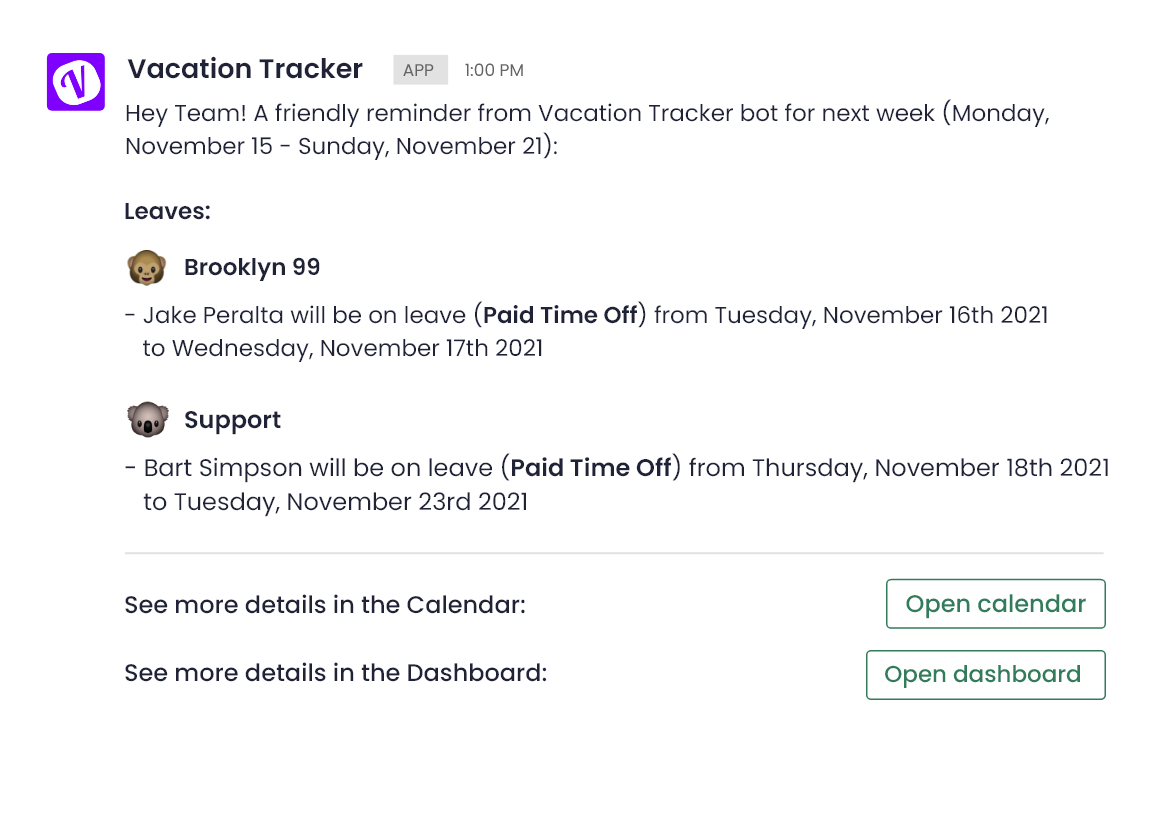
Image source: Vacation Tracker
How to set up an auto-reply in Slack
While you can set a Slack status to let your colleagues know you are out of the office, Slack doesn’t automatically send out-of-office direct messages on your behalf. But you can set up Slack to react and respond to specific phrases.
You can use Slackbot to set up custom responses to trigger auto replies in Slack. This feature typically works great for sharing the Wi-Fi password, celebrating team members, sending quick links to documents, and reminders to use inclusive language.
To use Slackbot to send out-of-office messages, you need to know the triggers that you expect to come through so Slack can respond. For example, this might work well for you if you know that all of your team members start Slack messages by addressing you by your first name.
If my coworkers always said, “Hey, Alyssa!” before sending me a message, I could use this as a trigger to generate a real-time out-of-office custom response. Unfortunately, if a coworker didn’t use this greeting, they wouldn’t receive my message.
We recommend updating your Slack status (or, better yet, letting Clockwise automatically update your status) as the best course of action.
Going forward
Update your Slack out-of-office status and get out of here! Don’t forget to manually update your Slack status or let Clockwise do it before heading on vacation. Double and triple-check that Slack notifications are paused to avoid any mid-beach-day notifications. Consider scheduling Slack messages to your colleagues if it makes sense, exploring third-party app options to automate out-of-office reminders, or using Slackbot custom responses where it makes sense to streamline your workflow.