I’ve caught myself drafting and revising the same email countless times (even more so with the shift to hybrid work). This happens to me often when I’m trying to explain something to colleagues, offering detailed instructions, or walking a coworker through a lengthy process. I stare blankly as I type and can’t help but wonder if the email will get my point across or make any sense to the reader.
And when I can’t find the words to say without writing a novel or an email that no one wants to read, I have to do the very thing I set out to avoid: schedule another meeting on packed calendars.
But what if I told you there was an easier way? There is! Instead of wasting time and effort, sometimes a quick screen recording will say and convey more than one email ever could.
In this post, you’ll learn:
- When you should consider using screen recording software
- Why screen recordings work well for internal and external communications
- Some of the top screen recording tools to try (free and paid versions)
When should you use screen recording software?
For many reasons, screen recording software should be an essential part of your digital toolbox. When exactly should you use screen recordings and opt for this software? Keep the following criteria in mind.
If your team is remote or hybrid
Asynchronous work is the way of the future, and if your team is fully remote and distributed or hybrid, consider elevating your team’s experience with screen recording software. Screen recordings can provide connection and humanized interactions without another virtual meeting on the calendar.
Show others what you mean
Have you ever needed help with something or needed to provide semi-complex instructions for a task with a colleague? In cases where you cannot drop by your coworker’s office or connect with them in person, a screen recorder can come in handy.
When you need to show something to a teammate but it’s not enough to warrant a full-blown meeting, screen recordings will help you get your point across without explaining it in long-winded paragraphs via email. Some everyday use cases for showing others instead of telling them include:
- Providing instructions on how to conduct a task in addition to written instructions
- Explaining a document or resource through tutorials
- Giving quick snippets of feedback to a colleague
- Showing the IT team the error message you keep receiving for troubleshooting purposes
Scale processes and eliminate unnecessary work
Finally, in addition to showing others what you mean, screen recording software can help you scale your processes and eliminate unnecessary manual workflows. Some examples of use cases of sharing information you’ll need to share again in the future include the following:
- Onboarding new hires
- Cross-training team members at scale
- Nurturing prospects throughout the sales process (with a personalized touch)
Top tools for video recordings
Plenty of screen recording tools are available on the market, each with various features and capabilities. So no matter your team size, budget, or unique needs—we’ll help you find the best screen recording tool for you. We’ve rounded up some of the best screen recording software options for you and your organization. Check out our list in alphabetical order below.
But first, an important note: We included pricing information for your consideration. All costs are up-to-date as of November 2024.
1. Zight (previously CloudApp)
Overview: Zight is a visual communication tool that allows users to record their screens as videos with their voices and faces, annotated images, or GIFs to get their point across to recipients. It’s available for Mac, Windows, iOS, and Chrome. Zight integrates with other well-loved team apps like Asana, Freshservice, GitLab, Jira, Slack, and Trello. At the time of writing, Zight has 4.7 stars on the business software review site G2 and over 1,100 ratings.
Features: Zight boasts several great features for screen recordings, including:
- Annotations to enhance screenshots with context (Pro-tip: Add drawings, arrows, lines, and other visuals to help communicate your message with clarity)
- GIF maker that allows you to record your screen as a loopable GIF
- Web recordings that provide a human touch by adding your face and voice to screen recordings
- Easy-to-share links with optional password protection and expiration dates
- Call-to-action button to encourage engagement with your videos
- Customizations to promote your brand with logos, redirect URLs, custom domains, and more
Pricing: There are four pricing options available for Zight. The free version lets you create recordings up to 5 minutes in length. You can create as many items (videos, screenshots, files) as you like, but you are limited to accessing the last 50 items only. The Pro plan starts at $9.95 per month and offers unlimited items/uploads, unlimited recording length, recording quality up to 4K, and custom branding options. The Team plan starts at $8 per user and is similar to the Individual plan but includes basic admin controls. Finally, there’s an Enterprise plan with advanced admin controls with pricing available upon request.
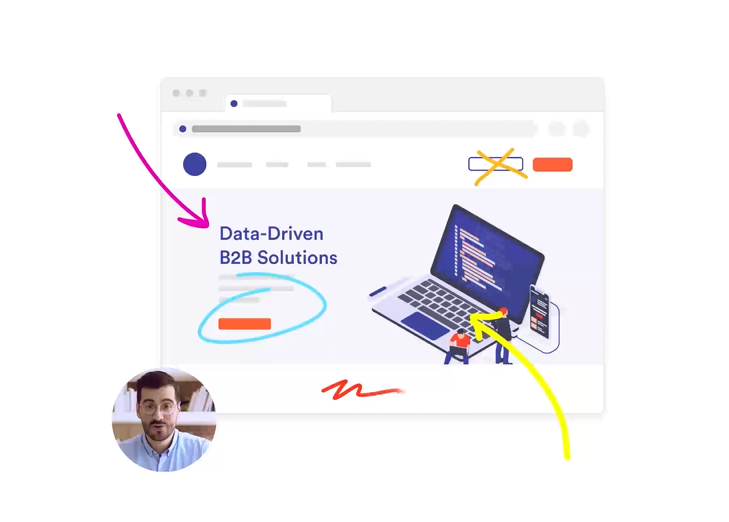
2. Loom
Overview: Loom is a screen recording tool that lets users easily record their screen and camera on any device using Loom’s desktop and mobile apps. Once you finish recording, you can paste a link to your video so recipients can watch it no matter where they are, even if they don’t have a Loom account. According to Loom, their quick videos help reduce meetings by 29%. The tool integrates with Slack, Gmail, and Jira. And it’s easy to embed videos into other apps. Loom has 4.7 stars on G2 and just over 900 ratings.
Features: Loom offers various features to make video recording more manageable than ever, including:
- The ability to record your screen, webcam, or both at the same time
- An immediate link to share the second you stop recording
- Editing capabilities to trim content, add links, or stitch multiple recordings together
- Emoji reactions and time-stamped comments for two-way interactions
- Custom recording dimensions
- Engagement and viewer insights
- Screen capture up to 4K
Pricing: There are three pricing plans available depending on your needs. The Starter plan is free and includes up to 25 videos per person and up to five minutes of recording time per video. The Business plan runs at $8 per creator per month, billed annually for unlimited videos and recording length. You need at least the Business plan for engagement insights, custom branding, embedded links, and password protection. There’s also an Enterprise plan with advanced admin and security with pricing available upon request.

3. ScreenRec
Overview: If you’re looking for a simple screen recording tool, ScreenRec is an excellent option. It’s free and can record your screen, microphone, audio, and facecam (webcam overlay). There aren’t any time limits on videos or watermarks that will distract you from your content. And it’s essential to call out that there isn’t any editing functionality, so if you plan to edit videos, keep that in mind. At this time, ScreenRec is available for Windows, Linux, and Mac. The tool has 4.8 stars on G2, but note that this rating is an average of a total of six reviews.
Features: ScreenRec’s top features include:
- No recording time limit (so you can use the tool for short videos and longer instructional ones)
- No watermark on videos
- 2GB of free cloud storage when you create a free account
- Videos and screenshots are encrypted with a 128-bit AES algorithm for security
- Ability to edit and annotate screenshots
Pricing: ScreenRec offers free and paid versions, with paid plans ranging from $4.99/month billed annually to $49/month billed annually. While the free plan comes with unlimited recordings, you need a Pro or Team plan for commercial use and greater storage.

4. Sendspark
Overview: Sendspark is a video recording tool designed to add a humanized approach to customer relationships for sales and marketing teams. It’s perfect for sales teams who want to scale their sales cycle approach through personalized video messages. You can easily record personalized videos to share and add custom introductions to a generalized pre-recorded video to scale quicker and save time. Sendspark integrates with Chrome, Hubspot, Gmail, and various sales and marketing automation platforms. Sendspark has over 300 reviews on G2 and 4.8 stars.
Features: Some of Sendspark’s key features include the following:
- Ability to record short custom introductions for quick personalization
- Template library to choose from that includes prospecting, customer onboarding, and follow-ups
- Dynamic personalization to create custom videos at scale
- Viewer insights and detailed analytics
- Custom domain for better deliverability and brand consistency
- Team library for streamlined organization
Pricing: Choose from one of the four pricing plans available. The free version includes 30 free videos, thumbnail editing, and basic analytics. The Starter plan costs $12 per seat per month billed annually and includes unlimited 1:1 recorded videos, branding capabilities, CTA buttons, and more. The Rapid plan is $39 per seat per month billed annually. It includes 200 dynamic video minutes, AI video personalization, CRM integrations, and more. The Team plan is $129 per team per month and includes 5 seats. It includes 1,000 dynamic video minutes and a dedicated customer success manager. Finally, an Enterprise option is available upon request.

5. Vidyard
Overview: Vidyard provides video tools for virtual sales, making it a no-brainer for sales and marketing professionals wanting to connect more personally with customers. In addition to sales and marketing use cases, Vidyard works well for corporate communications. You can easily upload existing videos or record new ones through the Chrome extension. It integrates with well-loved sales and marketing tech tools like Salesforce, Dropbox, Gmail, Google Analytics, HubSpot, Marketo, Slack, and more. Vidyard has over 700 reviews and 4.5 stars on G2.
Features: Vidyard product features include:
- Video creation and stitching functionality for video playlists
- Animated video previews (3-second GIF)
- Ad-free video hosting with high-quality streaming
- Embed, email, or share videos through a custom landing page
- SEO video optimization
- Automatic transcriptions for accessibility
- Powerful analytics dashboards
Pricing: You can choose from four pricing options for Vidyard. The free version (no credit card required) includes up to 25 videos in your library and video editing. The Pro plan costs $19 per month, billed annually, and provides unlimited videos, insights, and call-to-action functionality. The Plus plan costs $59 per person per month billed annually and includes full video analytics and video captions. Business with CRM/MAP integration and security options available upon request.
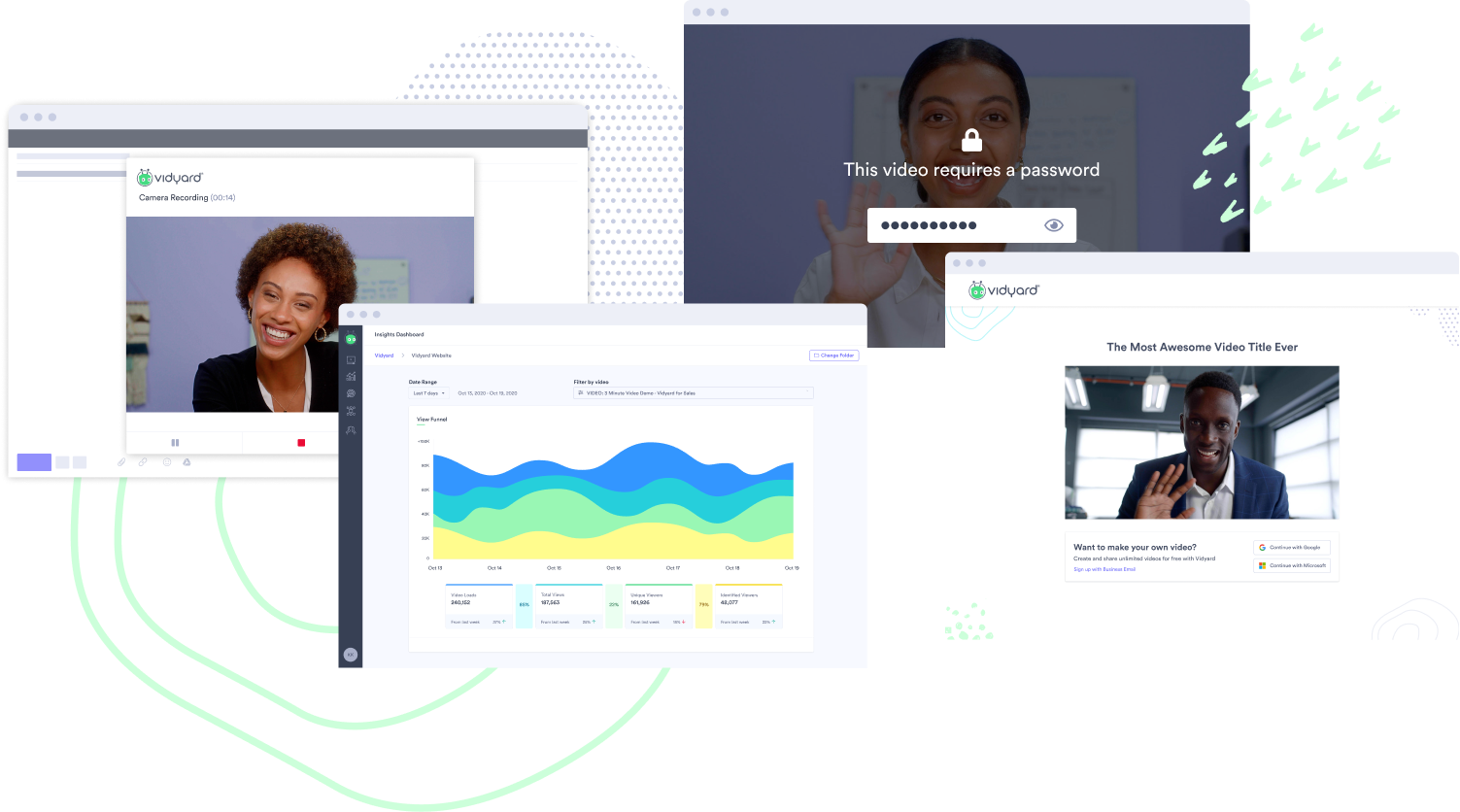
Going forward
Whether you’re looking for a screen recording tool for internal or external communications or a combination of both, these tools can help you get the job done:
- Zight (formerly CloudApp)
- Loom
- ScreenRec
- Sendspark
- Vidyard


.gif)



.png)