Welcome to the 3-part series where members of our product and engineering teams share how they use the all-new Clockwise. If you missed the unveiling of our hot-off-the-press web application, catch up here. Otherwise, scroll on to discover how to ‘calendar’ like a Clockmate!
Take it away, Linda!
Meet Linda Pei, Engineering Manager at Clockwise
Hi, I’m Linda! In this blog, I’ll be showing you my strategy for managing my time while I manage my team.
As a team lead, my goals are to:
- Ensure my team is productive and unblocked
- Have time for my regular 1:1s
- Deliver on my own initiatives
If you’re a team lead like me, then your goals probably sound a lot like mine: mostly oriented towards the team, yet balanced with solo objectives. It’s my responsibility to make sure my team is receiving the support they need to be successful. And at the same time, I have my own initiatives to deliver upon. It’s truly a balancing act, which is why I rely on Clockwise to ensure I’m dedicating time to all my priorities.
Tip #1: Team No Meeting Day & Out Of Office Calendar
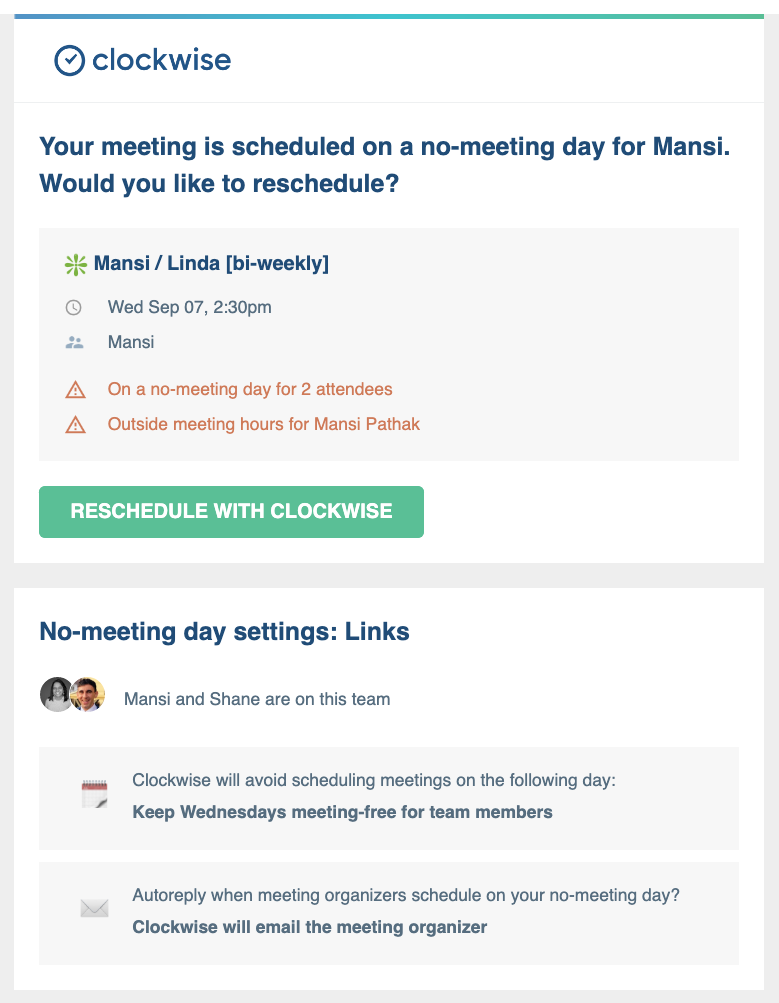
Why I love Team no-meeting day: Helps preserve my team’s Focus Time
Every Wednesday is a no-meeting day for my team. It’s just one way I ensure my team members have the time and space to focus on intensive work. Here’s how it works: If Person A tries to schedule over Person B’s no-meeting day, Person A receives a notification asking them to reschedule.
Another way we coordinate time as a team is with our shared out-of-office calendar.
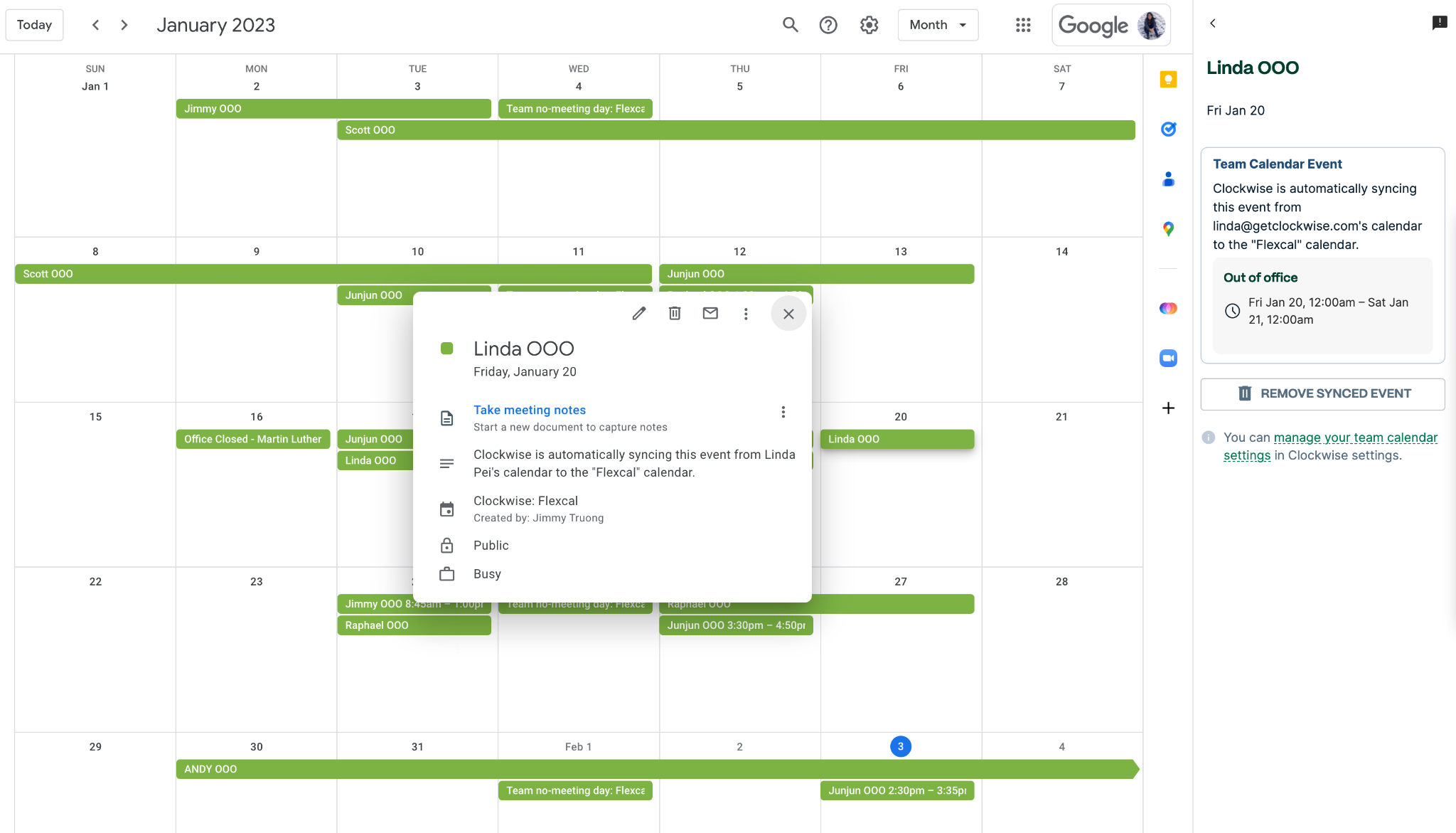
Why I love Team automatic out-of-office calendar: Keeps me aware of team’s availability
As a team lead, it’s my responsibility to be aware of what’s coming up — not only on my calendar but on my team’s calendars, too. The team OOO calendar helps me do that. The team availability calendar gathers out of office events from everyone’s calendars, along with company-wide holidays, and puts it all in one convenient place. It gives me a bird’s eye view of the next week, the next sprint, or the next month, so that I can plan coverage ahead of time.
Tip #2: Flexible Meetings
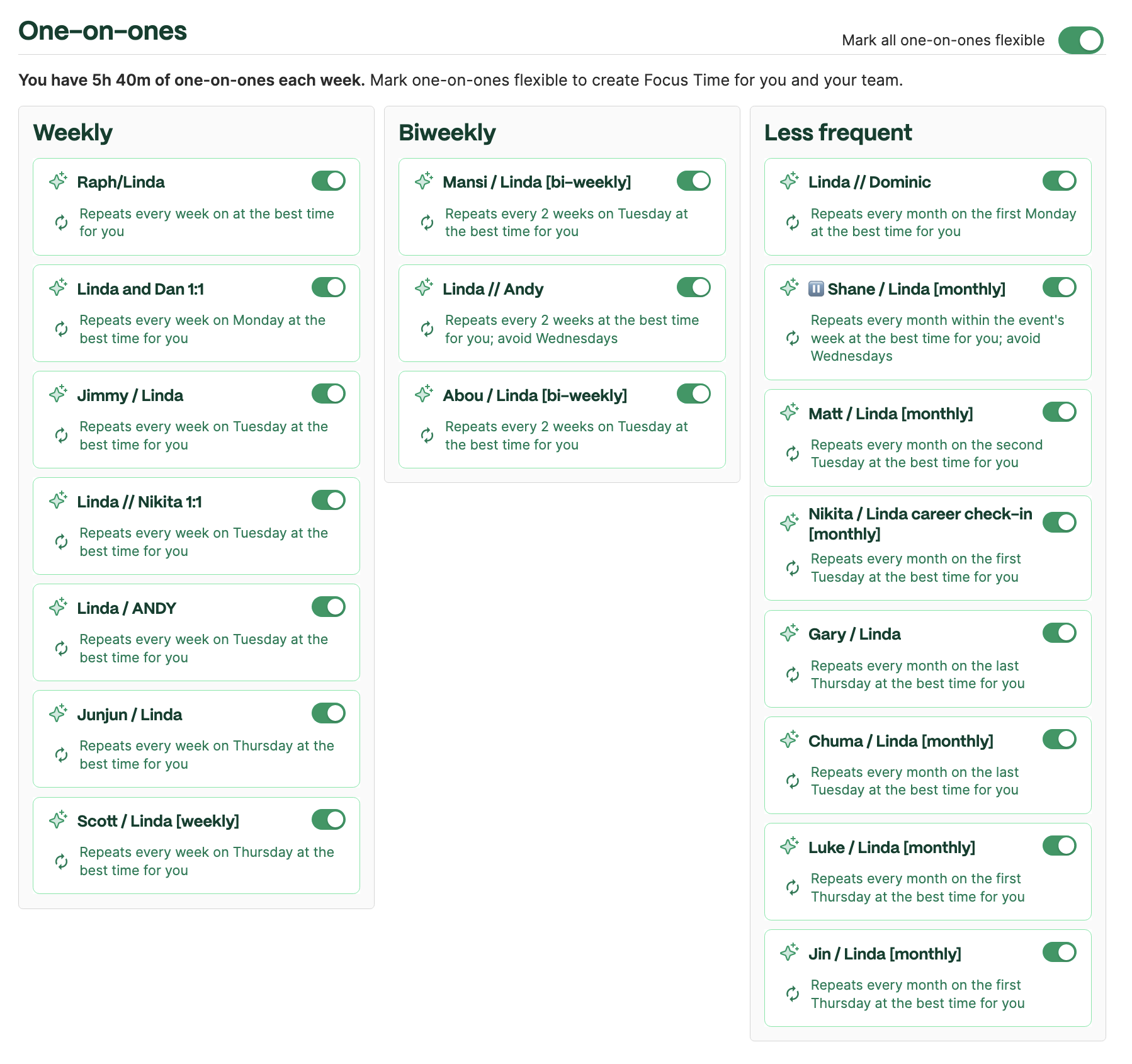
Tip #3: Auto-decline
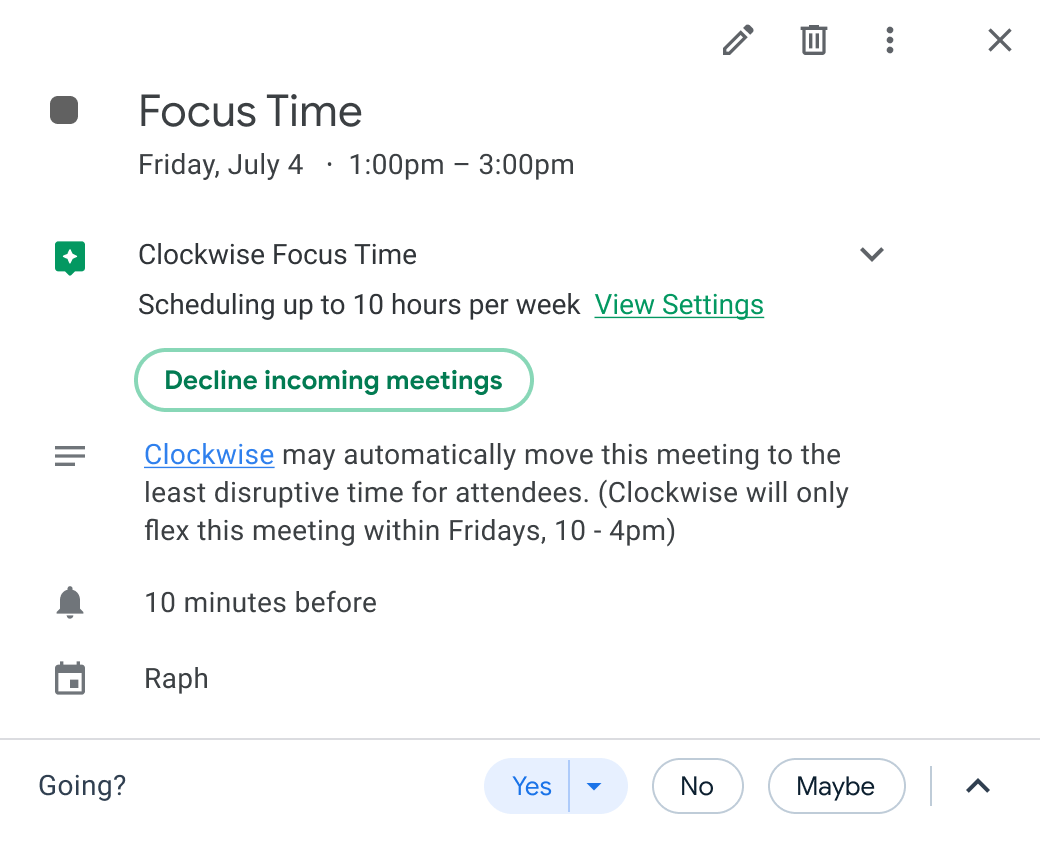
Why I love it: Helps me balance my productivity with my availability
Most of the time, I keep my calendar flexible for other people to book on top of. It’s important for me to be available for my team. But every now and then, there are initiatives in my workload that I need to get done.
Instead of telling people to not book over any of my Focus Time, I use the auto-decline feature. When there’s high-priority work scheduled on my calendar (e.g. writing a doc or doing some roadmap planning), I’ll hit Decline incoming meetings. This allows me to protect that particular chunk of time, while keeping the rest of my schedule open for my team. Auto-decline helps me find the ideal balance as a team lead.
I hope these tips help you make the most out of Clockwise for yourself and your team!

.gif)
.png)



