Choosing the right group calendar app can make all the difference in keeping your team organized and on the same page. Below, discover why a group calendar is essential, key features to look for, and our top app recommendations.
Why your team needs a group calendar
- Enhanced coordination: With a group calendar, everyone can see each other’s availability. This makes it so much easier to plan meetings and team activities without all the back-and-forth. It can also help with time zone coordination — a major plus for distributed teams!
- Better time management: A shared calendar helps team members stay on top of deadlines, project timelines, and important dates. All the information is in one place, allowing everyone to manage their time more effectively.
- Improved team morale: When the whole team is in sync and aware of each other’s commitments, it creates a sense of unity and cooperation. This kind of transparency boosts team morale and makes everyone feel more connected.
Key features to look for in a group calendar app
- Real-time syncing: You want a group calendar app that updates instantly across all devices. Real-time syncing ensures everyone sees the most current information without delays, making coordination smooth and effortless. Bonus points if your group calendar is compatible for different operating systems, from Apple to Windows.
- Mobile accessibility: Your team needs to stay connected, whether they're in the office or on the go. Look for a mobile-friendly app, so everyone can view and update the calendar from their smartphones or tablets.
- Color-coding: A bit of color can go a long way in organizing your calendar. Choose an app that supports color-coding for different types of calendar events or group members. That makes it easy to differentiate between meetings, deadlines, and personal commitments at a glance.
- Multiple calendar views: Flexibility is key when it comes to planning. Opt for an app that provides various views, like daily, weekly, and monthly. This way, your team can choose the calendar view that best suits their planning needs and see the big picture or focus on specific details as needed.
- Integrations: It’s important to choose a calendar that plays well with apps your team is already using, like your video conferencing tool. For example, if your company uses Microsoft, make sure your shared calendar can sync to your Teams meeting.
Note: Use the above features as a starting point. Depending on your team’s specific needs, there may be other important aspects to keep in mind.
4 top group calendar apps
Google Calendar
If you’re looking for a straightforward option, Google Calendar fits the bill. It’s free, easy to use, and seamlessly integrates with most popular apps. To make a group calendar, simply create a new calendar as you normally would, then add people in the settings. You can also customize permissions, specifying how much access each person has to your calendar. For example, someone with full access can respond to invites, edit events, share your calendar link, and more. This option is especially ideal if your team uses Google Workspace.
Clockwise
If you appreciate the simplicity of Google Calendar but need more automation, Clockwise is an excellent choice. Clockwise syncs with your Google or Microsoft calendar, enhancing it with AI and automation. It automatically updates events from team members’ personal calendars to a team calendar, ensuring everything is always up-to-date. Clockwise also streamlines scheduling by analyzing everyone’s calendars and suggesting the best times to meet, whether that be for a 1:1 or group meeting. It’s an ideal tool for staying updated on your team’s availability and efficiently scheduling meetings.
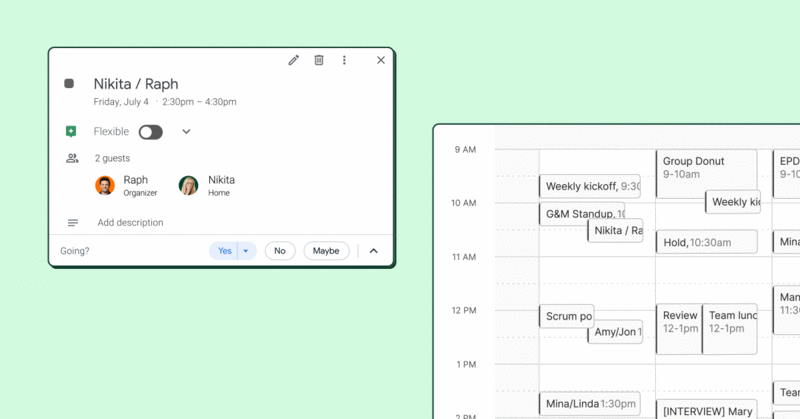
Asana
If you’re looking for a group calendar to help with project management, Asana is a fantastic choice. While basic calendar apps work well for scheduling events and meetings, Asana is well-suited for tracking tasks, milestones, and project timelines. Even better, it integrates with Clockwise to bring you automatic time blocking for tasks.
Microsoft 365
If your team uses Microsoft 365 (previously called Office 365), there are a couple different ways to create group calendars. The most common is through Microsoft Outlook. First, find the calendar you want to share in the Navigation Pane under ‘My Calendars.’ Right-click on the calendar, then click ‘Sharing and permissions.’ Enter the individuals or group name to share. (Instructions slightly vary across Windows, Mac, iOS, Android, and web.) The second calendar sharing method involves Microsoft Teams and SharePoint, which you can find the instructions for here.
Tips and best practices for using a group calendar
To get the most out of your group calendar app, start by choosing one that aligns with your team’s needs and ensures a smooth setup. Begin by providing a quick training session to familiarize everyone with the app’s features and functionality. For in-depth training, you might consider hosting webinars.
For apps focused on scheduling events, establish clear guidelines for adding and updating meetings, setting notifications, and coordinating team activities. For project management apps, outline how to assign tasks, track progress, and set deadlines.
Promote transparency by sharing key dates and deadlines, and foster collaboration by using the app to schedule meetings and brainstorming sessions. Regularly review how the app is working for your team and be open to adjusting how you use it based on feedback and evolving needs. This approach will help you maximize efficiency and keep everyone on the same page, whether you’re running a small business or a larger enterprise.
Learn how Amplitude transforms scheduling with Clockwise
Amplitude, a leader in Product Intelligence, demonstrates how the right group calendar app can significantly enhance team alignment and productivity. With Clockwise, the Amplitude team spends less time on scheduling, freeing up bandwidth to focus on more important tasks.
Effortless scheduling: Clockwise’s smart conflict resolution has made meeting planning seamless. “It takes something off of your plate which can be really time-intensive and not necessarily high-leverage,” said Shintaro Matsui, Head of Product Operations.
Boosted Focus Time: By enhancing their group calendar with Clockwise, Shintaro and Abbie reserved uninterrupted periods for deep work. This change has led to significant improvements in their reporting and strategic planning.
Clockwise has streamlined Amplitude’s group calendar, reducing scheduling complexities and significantly improving team efficiency. Read the full case study here.

Going forward
Want to save time on scheduling as a team? Try Clockwise for free today!


.gif)
.png)



.jpeg)