Microsoft Bookings is an online scheduling tool that can help teams save time in the day-to-day workflows. It’s a great solution for anyone who works in financial services, health care, education… any line of work that requires scheduling with patients, clients, or customers. To find out how to use Microsoft Bookings in your routine, keep reading!
But what first, what is Microsoft Bookings?
Microsoft Bookings is an online appointment scheduling app that integrates with your Microsoft 365 calendar. It allows people to easily see your availability and book appointments with you, even if they aren’t part of your organization. It’s a great way to coordinate meeting schedules and prevent double-bookings. One of the best advantages of using the Microsoft Bookings app for your scheduling is that it offers plenty of customization options.
To access Microsoft Bookings, you need an Office 365 or Microsoft 365 subscription.
Integrations: Microsoft Outlook Calendar & Microsoft Teams
If you’re already a Microsoft user, then there’s even more incentive to use Microsoft Bookings as your scheduling tool. Not only because it’s already included with your Microsoft subscription — but because Bookings plays nicely with other Microsoft apps like Outlook Calendar and Microsoft Teams.
With the Bookings and Microsoft Teams integrations, you can track and manage your team’s appointments all from one place. You can also:
- Make any meeting into a Teams meeting
- Send automatic notifications to attendees to reduce no-shows
- Allow attendees to join by phone or desktop
1. Make it easy for customers to book appointments with you
Do you run a service-based business? If so, Microsoft Bookings can help your customers schedule appointments with you in no time.
All you have to do is create a booking page that you can share with your clients through a direct link or on your Facebook page. You can also embed your booking page directly into your business’ website. From there, clients can quickly see which staff members are available and when, then book a new appointment effortlessly.
Booking pages include plenty of customization options, so you can tailor your page to your business’ needs. For example, you can:
- Offer different types of appointments
- Set business hours and working hours
- Allow customers to book with different staff members
When it comes to managing appointments, the Bookings app also includes a booking calendar. This booking calendar lets you view and manage the appointments of all your staff members. For example, if you run a hair salon with multiple stylists, your booking calendar will display everyone’s schedules.
All in all, Microsoft Bookings makes appointment booking a breeze for you, your staff, and your customers!

2. Schedule meetings with your team
We just showed you how to use Microsoft Bookings as a service provider, but you don’t need a small business to take advantage of this app. If in-person meetings or video conferencing is a part of your day-to-day, whether you’re a manager or an individual contributor, Microsoft Bookings can be just as useful for your scheduling needs.
First, create your booking page by visiting outlook.office.com/bookings/homepage then clicking + Create. Follow the prompts on the screen to customize your booking page to your preferences, and you’re all set! Send your booking page to your co-workers via direct link or add it to your email signature. Whenever someone opens your link, they’ll be able to view your available meeting times and book with you — all without the hassle of back-and-forth communication.
You can turn any online meeting into a Teams meeting — even if the attendees don’t use Microsoft Teams.* Their appointment confirmation will include a link to join the Teams meeting on desktop or mobile. *Note that if they join via mobile, they will need the Teams app.
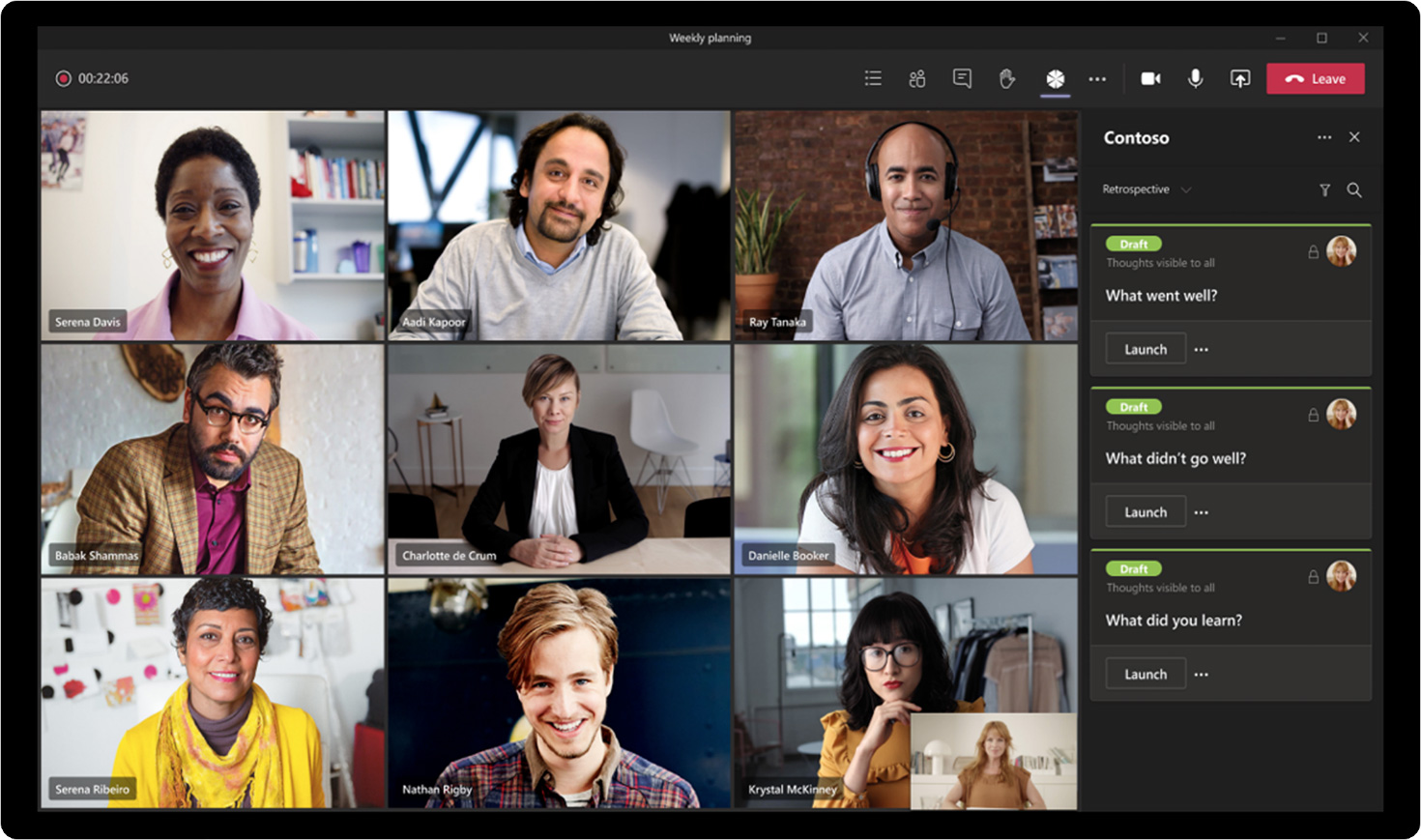
3. Use Microsoft Bookings for office hours
Are you an educator who wants to host office hours for your students? Microsoft Bookings can be a great solution for that.
Start by creating your booking page in the Bookings app. Then, create “office hours” as an appointment type. Alternatively, you can create “in-person office hours” and “virtual office hours” if you’d like. Then, customize your availability options. There’s even functionality for group scheduling if you like to host office hours in a group setting.
Send your booking link to your students, and voilà! In a few clicks, they can see your availability, schedule a time slot with you, and receive email confirmations and appointment reminders.

Going forward
Microsoft Bookings is an effective scheduling assistant, especially if you:
- Already use Microsoft 365 or plan on investing in a license
- Run a small business with multiple staff members and different types of services
- Are an educator whose institution uses Microsoft and you want an easy way to offer office hours
If you'd like to book the best time, not just the next available time, give Clockwise a try for free. You can create an unlimited number of scheduling links and Clockwise will work with your calendar (not against it), to make sure each meeting booked is at a great time for everyone—including you.


.gif)
.png)



