You know that feeling when you say the wrong thing at a dinner party? I hope you don’t. I hope you need me to explain it to you. And I will. Because I certainly know that feeling. It feels like a record scratches and everyone goes silent and looks at you like you’ve grown an additional head.
The problem with the internet is there’s no record scratch, no confused faces, and no dead silence where there was once lively conversation to let you know you’ve made a faux pas. But social mistakes can be just as problematic online as in real life. So that’s why it’s important to understand the rules of engagement for every platform you use to communicate.
Slack is no different. There are unwritten rules and expectations for how to communicate. At least they were unwritten until now. Below, you’ll find our slack etiquette guide with Slack etiquette tips and advice on how to use Slack politely, congenially, and without any breaches of etiquette.
Let’s start with how to use channels.
Channel best practices
Channels are where groups of people converse on a particular topic. They can be organized by project, team, goal, purpose, etc. They can be private, meaning you have to be invited to join, or public, meaning anyone can join at any time.
Channel descriptions that sing
When creating a new channel, be sure to add a description. This makes it easier for your colleagues to discover and use relevant channels.
In your description, be sure to include:
- The channel’s purpose
- Whether the channel is only for announcements
- How frequently members should check the channel, even if it’s muted
- Important links such as links to strategy documents and project meeting notes
Inviting someone to a channel
It’s a good idea to message someone before adding them to a new Slack channel. Slack overwhelm is real, and every invite is a burden as well as an opportunity. In your message, give the person a quick overview of what the channel is about, why you invited them, and how important it is for them to join. This way, they can quickly make an informed decision.
How to use threads
When you post a new message to a channel in your Slack workspace, Slack makes the channel name bold in everyone’s sidebar to indicate that the channel contains unread Slack messages. But if you thread your reply to a message within a channel, Slack won’t bold the channel name. Instead, everyone who has been mentioned or has participated in the thread will have “Threads” bolded in the sidebar.
Threading your discussions instead of replying to the whole channel makes it easier to separate discrete discussions. That way, it’s easier to keep everyone on the same page about what’s being discussed. They also mean everyone’s contribution to a particular conversation doesn’t trip the unread indicator for everyone else in the channel. They also make it easier to find useful information later on.
Sometimes you want the entire channel to read a message buried in a thread. To make sure team members who aren’t following the thread are able to see the message, check the “Also send to #channel” checkbox below your message to post your reply to the entire channel.
Direct message dos and don’ts
If you think you’re direct messaging someone, make sure you’re actually direct messaging them. You don’t want something meant for one person to be seen by an entire channel or thread accidentally.
Similarly, if what you're saying might be useful to multiple people, consider posting it to a channel and tagging the person you’d otherwise DM. This helps avoid multiple people asking the same question and overloading people with Slack notifications.
Lastly, understand your team’s norms around time zones and after-hours DMs and pings and hew to them. Some teams have no problem with them. Other teams really discourage them. Find out what your team prefers.
Team collaboration tips
The team meeting organizer or note-taker should post the notes from important team meetings in the team Slack channel. This should include any decisions the team made and next steps. If you record your meetings for people who can’t attend in real-time, it’s also a good idea to link to the recording in the team Slack channel.
Reply with emojis instead of text. If all you need to convey is “Great,” “Thanks” or “Sounds good,” use an emoji to keep notifications and text to a minimum. To convey you’re reviewing something, you could use 👀 and then hit them with a ✅ to indicate you’ve completed your review. You can also use ✋to volunteer for something.
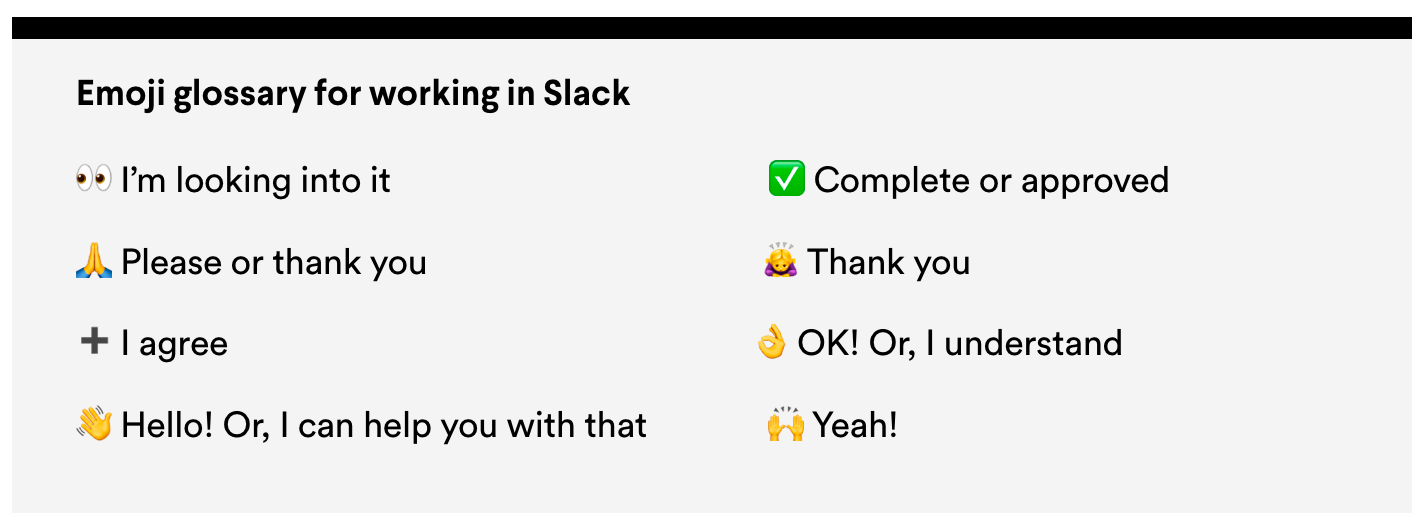
Using Slack for project management
One way to help organize your projects is to create a channel for each project. This is especially helpful when members of multiple teams are working on a project. This helps keep the conversations organized and makes it easier to find information on a specific project. It also means you can archive the channel when the project ends. Your sidebar gets cleaner and you can always go back later and search the archive if you need information on the project.
When it comes to naming channels, our post on how to name your meetings might be instructive. You want clear, compelling channel names for the same reason you want clear, compelling meeting names. You want your channel to stand out as obviously worth your invitees’ precious time.
You’ll want the name to clearly convey this is a separate project channel and not a team channel or anything else. If the project corresponds to a particular quarter or half year you could begin the channel name with that. For example, you could name channel for a benchmarking report that’s due in Q2 2022 “#q2-benchmarking-report.” Or you could name a channel for an event that’s planned for the second half of 2022 “2H-panel-event.” If the project is ongoing or not confined to a particular half or quarter, you could use “proj” to differentiate it. So for example you could name a channel “#proj-benchmarking-report” or “proj-panel-event.” Or, for reports or events you could start with “report” or “event.” But since you’re likely to have multiple reports and events over the course of your organization’s life, it’s probably best to also include a timeframe or other differentiator. So you could use “event-q222” or “report-benchmarking.”
Another project management tip: Use Loom for project status updates. Loom makes it easy to record videos of yourself talking so that you spend less time writing and your colleagues spend less time reading. In addition, a video helps convey tone much better than text, which can save time and smooth communication. This is especially useful in a remote and hybrid work environment. It’s true that Slack has native video-recording functionality. But they’re vastly inferior to Loom in our experience. (Two more great Slack integrations: Slack + Asana and Slack + Zoom)
How to set your working hours in Slack
Slack can let your teammates know whether you’re in a meeting, outside of working hours, heads-down on a project, or offline without you having to ping them through your Slack status. Your team sees your status emoji next to your name. To see your full status they can click into your profile or hover their mouse over your status emoji on desktop.
By default, Slack displays a dot next to your name to show your teammates whether you’re active or away, and whether you’ve paused your notifications.

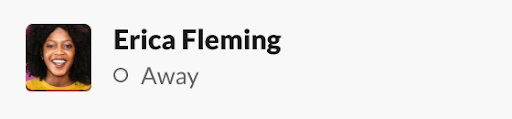
Slack determines whether you’re active or away based on your desktop activity. After 10 minutes of desktop and mobile inactivity, Slack automatically sets your status to “away.”
You can also manually set your Slack status. Just click on your profile picture in the top right corner and click “Set yourself as away” or “Set yourself as active.” If you want to manually update the emoji associated with your Slack status, click on your profile picture in the top right corner in the Slack desktop app and click into your status field, located right below “Active” or “Away.” Click the pencil. Then click on the emoji to select an emoji to replace the current one with a new emoji.
Easily set your Slack working hours
But that’s a lot of work. The easiest way to convey your status to your colleagues in Slack is to sync Slack with Google Calendar. You can also do this manually, but we recommend using Clockwise to sync your Google Calendar with Slack. Our Slack sync automatically updates your status in real time. Let your colleagues know whether you’re in a meeting, in Focus Time, outside working hours, or unavailable automatically based on your calendar. Our Slack sync also offers you and your teammates a preview of your workday and your team’s day. Plus, it kills unwanted interruptions with Do Not Disturb so you get more time in deep focus.
Slack etiquette mistakes to avoid
Okay, so we've covered a lot of Slack etiquette mistakes already, including inviting people to join channels without context, failing to thread your discussions, messaging people after-hours if that’s not a norm for your team, and writing unhelpful channel descriptions.
But that’s not all!
There are just so many ways to mess up on Slack! Just kidding. Kind of.
Here are three more mistakes to avoid:
1. Walls of text. Rather than long text blocks, Holopod suggests making your important messages easy to skim. Try formatting your copy with bullets to quickly convey information. Use gifs and emojis to communicate tone.
2. Abusing notifications. Only use @Channel if you need to notify everyone in the channel immediately whether or not they’re online. Use @here when you want to ping everyone in a channel who’s currently online. Use @team notifications when you need to notify a whole team about an issue immediately whether or not they’re online.
Holopod has a great flow chart of when, where, and how to post:
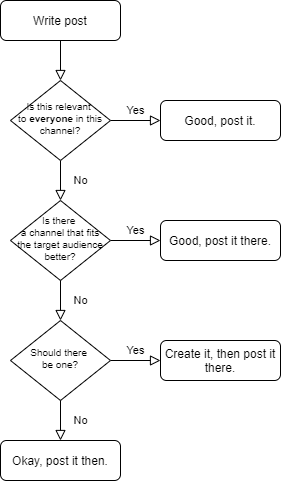
3. “Hello” DMs. Don’t send a message that says “Hey,” or “Hello” and then follow up with another message with the meat. It breaks the recipient’s flow for no reason and forces them to wait for you to finish typing the rest of your message. Just send everything in one message. If you need multiple paragraphs, just use “shift + enter” to insert a paragraph break.
Going forward
Making a social gaffe, online or IRL, isn’t the end of the world. But it’s best to avoid breaches of etiquette if you can easily do so. It’s especially important online, where you don’t necessarily get to read facial expressions or body language to know when you’ve messed up. In today’s hybrid and remote world, we’re doing more and more communication online. So it’s a great time to brush up on your Slack etiquette. Hopefully this guide helped. Happy Slacking!


.gif)
.png)



.png)