Dare we suggest that the future of scheduling should be AI-powered? It appears that we aren’t alone…
Gemini, Google’s cutting-edge AI tool, is here to revolutionize how you manage your calendar. If you’re a Google power user, you can easily use Gemini to manage your schedule, tame calendar chaos, and quickly reference all the need-to-know details about an upcoming event.
In a world where time is (obviously) a precious commodity, leveraging AI is an easy way to transform your calendar. In this article, we’ll tell you more about:
- How you can use Gemini with Google Calendar (including how to get setup)
- Why you should consider using AI scheduling to leave calendar coordination behind (or better yet, put it on autopilot)
- Other AI calendar tools that can revolutionize your Google Calendar even more (spoiler alert: Clockwise is on the list)
Overview of AI features in Google Calendar
In case you missed it, Google shared its vision to transform the Gemini (previously Bard) artificial intelligence (AI) chatbot into a digital personal assistant that integrates with well-loved tools like Calendar, Tasks, and Keep earlier this year. (Read the full rundown in this summary from The Verge: Gemini will integrate with Calendar, Tasks, and Keep). This means there’s a lot you can do and expect when using Google Gemini Apps.
You can connect Gemini Apps with your content and information in your Google Workspace apps (like Google Calendar) to boost productivity and streamline workflows across apps. Before we highlight the AI features for Google Calendar, there are some essential things to know about these capabilities:
- These features are new and Google is slowly rolling them out, which means they’re limited at the time of writing. The features are only available in English and work with events in your default Google Calendar.
- Event creation and editing functionality is limited, so you won’t be able to tackle all of your complex scheduling requests.
Now, here’s what you can do when you use Gemini Apps with Google Calendar:
- Create a new event by providing Gemini with all the details. You can prompt Gemini to create a brand new event when you give Gemini the time, date, event description, and any other critical information that you usually manually fill in when creating your event.
- Create a new event based on your conversation with Gemini. You can talk to Gemini like a true digital assistant and ask it to reference information to create a calendar event. For example, you might tell Gemini to display an email in Gmail you received with a few tasks to cover while your teammate is out of the office. You can then ask Gemini to add those tasks (events) to your calendar.
- Ask Gemini about your workday or calendar. If you prefer to ease into your morning with a cup of coffee and a quick review of your day, Gemini can help. You can ask questions like, “What events are on my calendar today, and how many meetings do I have?” or “When do I have free time on my calendar today?”
- Edit your Google Calendar events (to a certain extent). How often do meetings and events change in your world? (For many, the answer is too much.) Thankfully, Gemini can help you edit some event details. However, Gemini Apps can’t change the location or description of an event. To edit these details, you’ll have to pop into Google Calendar and take care of those yourself. But you can prompt Gemini with something like, “On my calendar, change [previous event name] to [updated event name] on [date], please.”
- Cancel a meeting. Finally, Gemini can help you cancel meetings and wipe them from your calendar with a quick prompt. Specifics matter, so be clear about what event you want to cancel and remove!
Are you curious to learn more about using Gemini with Google Calendar? Scott Friesen from Simpletivity’s tutorial will walk you through the basics.
How to use AI tools in Google Calendar
If you’re interested in experimenting with or using Gemini for Google Calendar (and your other Google Workspace apps), you need to take some steps to set it up. Here’s how:
Extensions in Gemini Apps are what you need to set up for Gemini to interact with Google Workspace apps and services like Gmail, Google Docs, Google Drive, Google Tasks, Google Keep, and Google Calendar. Just in time to write this article, I received a 60-day free trial of Gemini, so I can show you exactly where to go to enable this functionality.
1. You’ll need to sign up for or purchase Gemini Advanced. (Check the Gemini Advanced site for a free trial.
Note: After you add Gemini to your Google Workspace settings, you (if you manage your own Google account) or your administrator (if you are setting this up at work) will need to assign Gemini licenses. Only Google Workspace administrators can start Gemini trials.
2. Once you have access to the Gemini App, you or your administrator may need to adjust your Gemini app settings in the Admin panel. Here, you can customize your user access settings and see Workspace extensions settings.
3. Then, I popped into Gemini to enable Gemini Extensions in the settings menu. Once you log into Gemini, click the settings icon in the bottom left-hand corner and select “Extensions.”
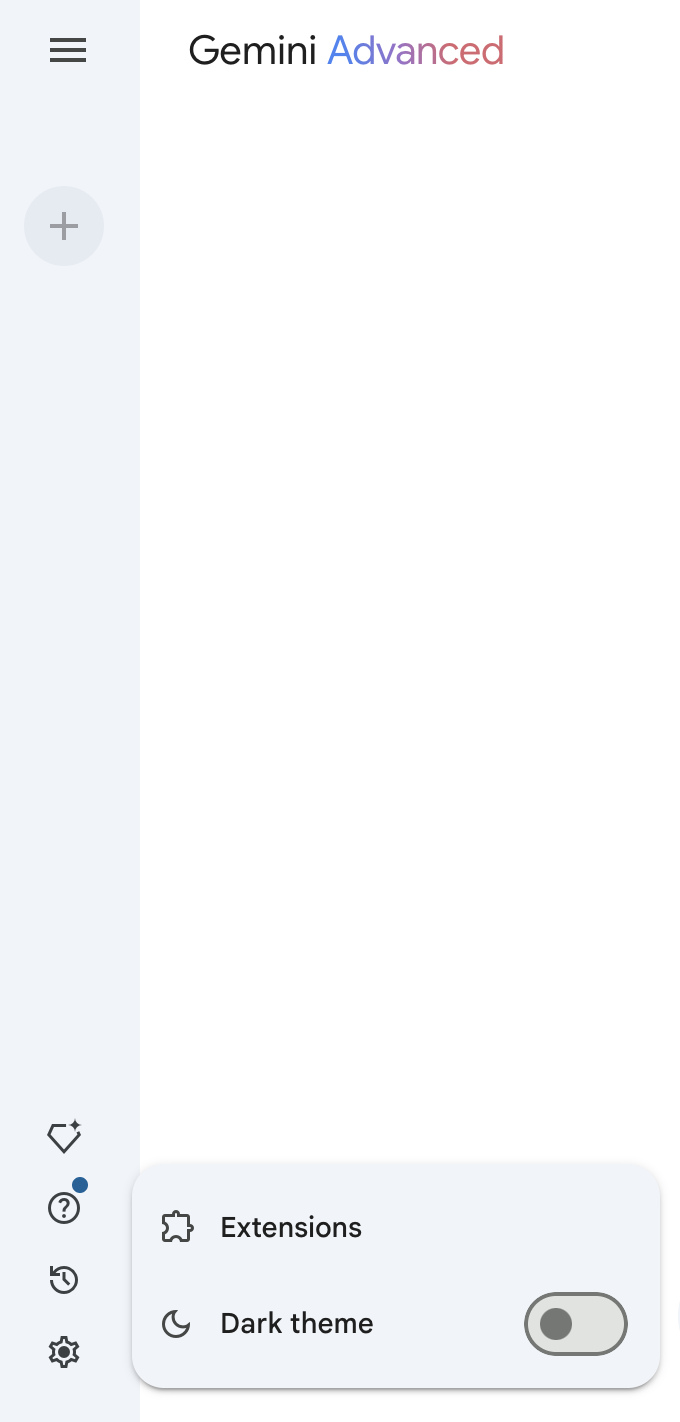
4. Here, you’ll find the available Gemini extensions. Make sure you enable the Google Workspace extensions and toggle the button so it’s blue!
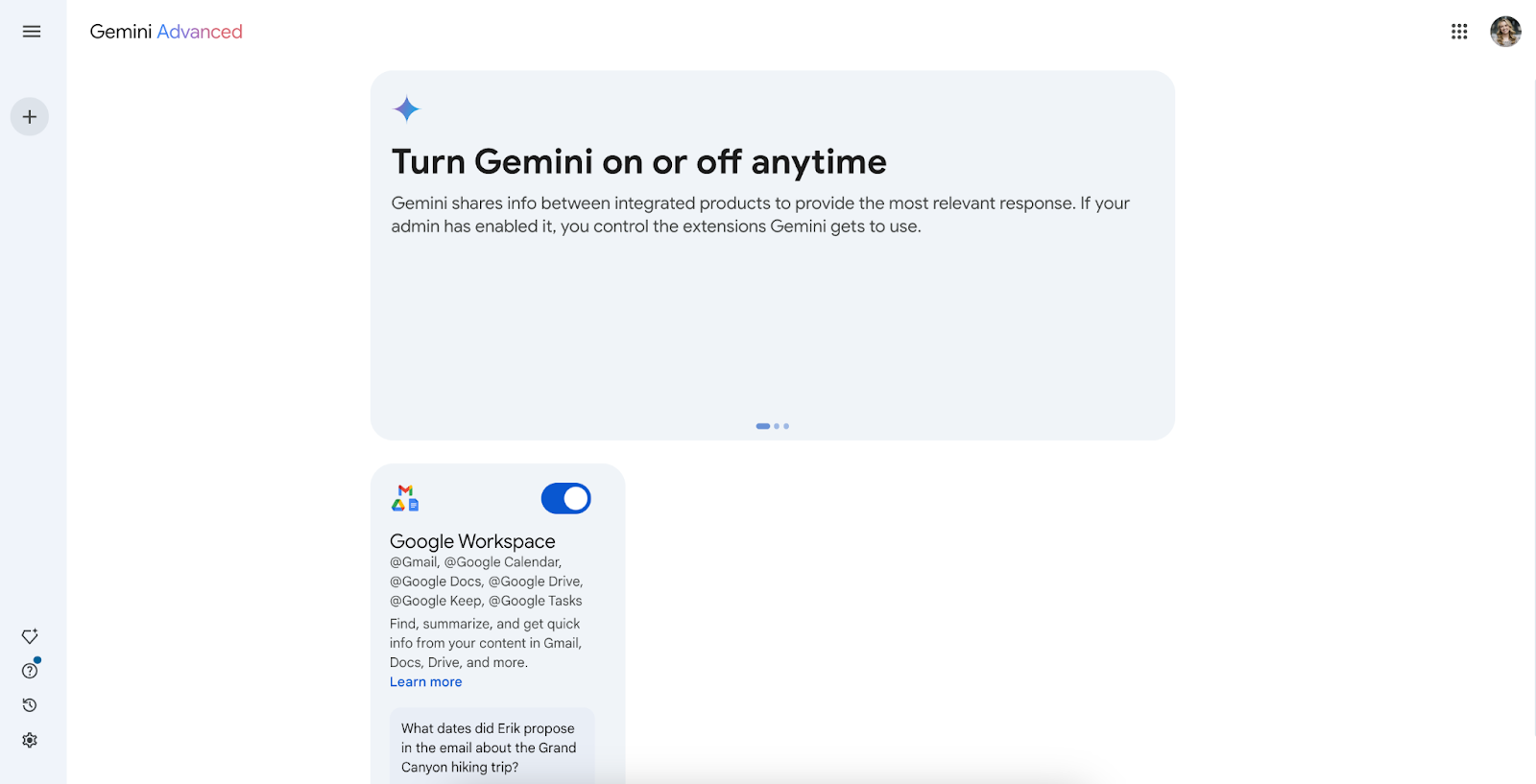
5. Then, Gemini should be able to help with your schedule and calendar prompts.
Benefits of AI in Google Calendar
Will AI really simplify your calendaring and scheduling needs? Only you can decide. The benefits of leveraging AI in Google Calendar are:
Less time scheduling, more time for what matters
Calendar and scheduling chaos is a real problem in the modern workplace. Our CEO Matt Martin shared a shocking finding published in Calendly’s The State of Meetings 2024 report on LinkedIn: 43% of respondents spend 3+ hours a week scheduling meetings, up from 36% last year. Unsurprisingly, one of the significant benefits of these new AI features is that Gemini can (hopefully) help you spend less than 3+ hours a week scheduling meetings. With the ability to create new, edit (partially), and cancel events and meetings, you don’t have to worry about context switching and tackling these pesky tasks yourself when you have a scheduling assistant to do it for you.
Integrated workflows
If you’re a Google Workspace power user, Gemini is another tool that can help you integrate your workflows while providing a range of assistance to simplify your daily tasks. It will help you stay organized and manage your calendar, and its functionalities extend to task management, brainstorming, and idea generation. This also means you can use Gemini without needing to keep an extra tab open for ChatGPT or other AI tools you might be using.
More organization with a lighter mental load
Using Gemini and other AI tools and integrations for Google Calendar helps users get (and stay) more organized without taking on that mental load themselves. Instead of dedicating more time to maintaining your schedule, owning your to-do list, and staying productive at work, these tools, when used properly, allow you to organize your work life without needing to become a productivity and calendaring expert overnight.
Top AI tools, features, and integrations for Google Calendar
While Gemini Apps works well with Google Calendar to simplify your daily work life, other AI tools and integrations are available that can enhance your productivity even more.
We’re biased, but Clockwise is at the top of the list. At Clockwise, our bread and butter is AI-powered scheduling that works like magic. Clockwise works across teams and companies to craft the perfect schedules for everyone (and is also available for Microsoft Outlook users). No more searching for open white spaces or guessing colleagues' preferences. We call it intelligent calendaring. Here’s what Clockwise can do for you:
- Shortcut calendar management with Prism: find time to meet, propose meeting times, quickly reschedule, share your availability, clear your day, and schedule your tasks. Share your request in the Prism chat, and let us take care of the rest!
- Optimize your workday with flexible meetings. You tell Clockwise which meetings are flexible and how much they can move — so meetings are always at the best time for you and your teammates.
- Provide Scheduling Links so you can easily share your availability with others without having to even look at your calendar.
- Automatically protect Focus Time for deep work to save time for your priorities automatically. Yay, time blocking!
- Integrate with other productivity tools you already know and love, such as Asana and Slack.
- Remain easily accessible with the Google Chrome extension.
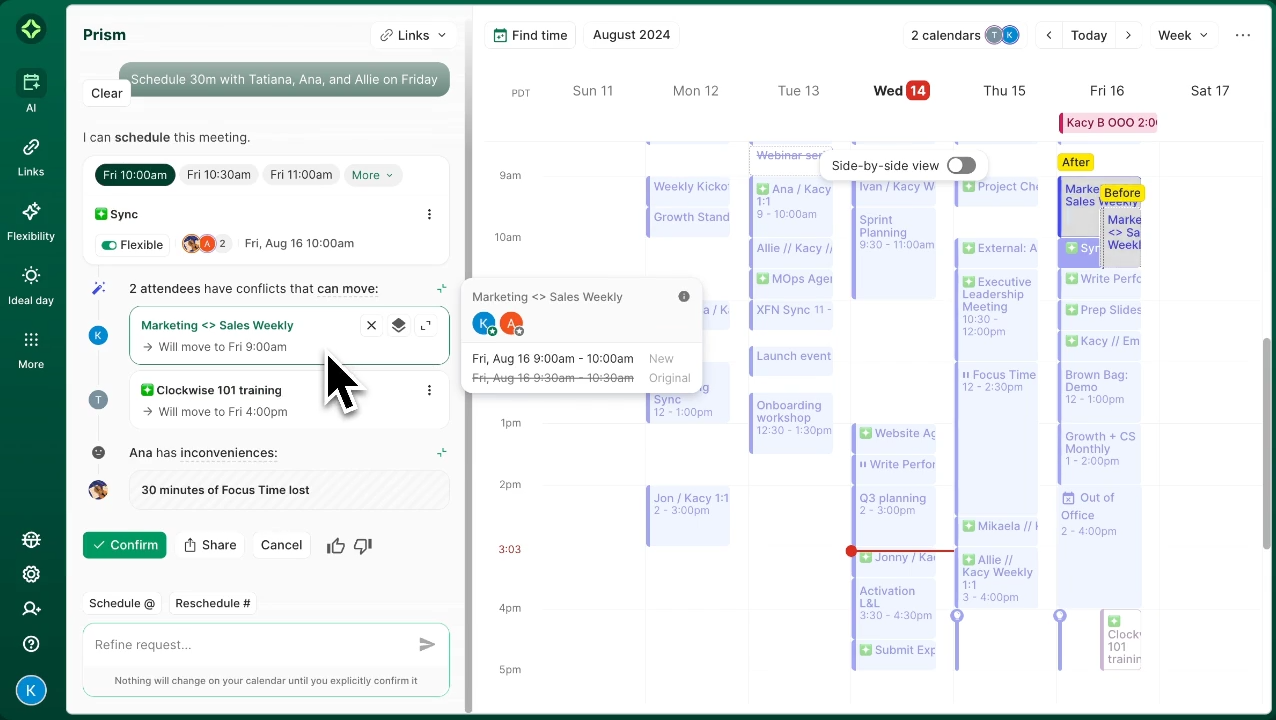
Gemini has calendaring basics down, but Clockwise is a better scheduling tool that can assist with complex schedules, last-minute requests, bulk scheduling, and seamless task management. Check out our pricing page to find the best plan for you!
In addition to Clockwise, there are some other AI-powered tools you can connect to your Google Calendar with added time management, scheduling, and event benefits, like:
- Fellow is a smart meeting management solution with AI transcription and recordings in 10 languages, smart summaries and follow-ups, collaborative agendas for cross-functional alignment across teams, and more. Fellow connects to Google Calendar and allows you to access meeting notes directly from your calendar event.
- Asana, a well-known and loved project management tool, also integrates with Google Calendar and offers AI features to streamline work management. This integration makes it easy to plan, schedule, and stay on top of your specific project tasks while protecting time on your calendar for the work. Read more about Asana AI (you’ll use and enjoy these AI features in Asana rather than in Google Calendar). However, Clockwise integrates with Asana, so why not take advantage of both?
Don’t waste time on your calendar; enlist AI to help
Whether you use Google Gemini, Clockwise, or your own AI tool of choice to help you streamline your scheduling tasks, there’s no denying that these tools will save you time and prevent coordination headaches. Your calendar doesn’t have to own you, and it certainly doesn’t have to suck.
Are you on the hunt for more of the best AI tools? Start here:
- 12 Innovative Ways to Use an AI Assistant
- The Best Asana AI Tools for Productivity
- Time Management with AI: Tools & Tips


.gif)
.png)



