Over the past year, it’s been exciting to watch organizations implement generative AI into their tools and products for customers to use. So many of my workday conversations have included questions like, “Have you seen what [insert company name] released? We should try it!” and “I haven’t used [insert company name]’s new AI feature yet, but I think it will be helpful. Have you?”
One well-loved work management platform is no exception. While I’m not the world’s most disciplined Asana user, I’m a big fan of the tool for many reasons, including how easy it is to track tasks and manage workflows, how seamless the tool makes collaboration, and because every time I see a unicorn, yeti, or an otter, I feel accomplished (and more motivated).
So, let’s take a deeper look at Asana Intelligence and what Asana has to offer from an AI perspective. In this post, you’ll learn:
- What Asana Intelligence is (and what it can do)
- Other AI-enabled tools you should know about that are compatible with Asana
- How Asana and Clockwise work together for a top-notch workday experience
What is Asana Intelligence?
In October 2023, Asana announced its new artificial intelligence (AI) capabilities, known as Asana Intelligence. Asana Intelligence aims to drive clarity, impact, and scale. Asana’s AI capabilities are for executives, departments, and entire organizations.
Asana CEO Dustin Moskovitz described the rising use of AI well. He said, “We stand at the precipice of a new golden age of innovation, where humans and AI together can achieve more than ever.”
Asana Intelligence is built on Asana’s Work Graph® data model. (Reader: Watch this helpful live demo webinar with Neel Patel, Rodrigo Davies, and Amy Jin for more information!) Essentially, the Asana Work Graph® captures the relationship of an organization’s work in real-time (the work teams are doing, information related to the work, and the people doing the work) to unify cross-functional data. With this information, users can leverage Asana Intelligence in various ways (more on that next) to maximize impact and save precious workday time.
What can Asana Intelligence do?
As the Asana team says, “‘Asana Intelligence has joined the team,” and truthfully, some neat features are available. Below are a few of my favorite use cases, features available now, and where you can find the complete list of upcoming features.
For example, you can quickly create comprehensive status updates to share with your teammates and key stakeholders. Asana Intelligence pulls from real-time work data to generate a status report for your review.
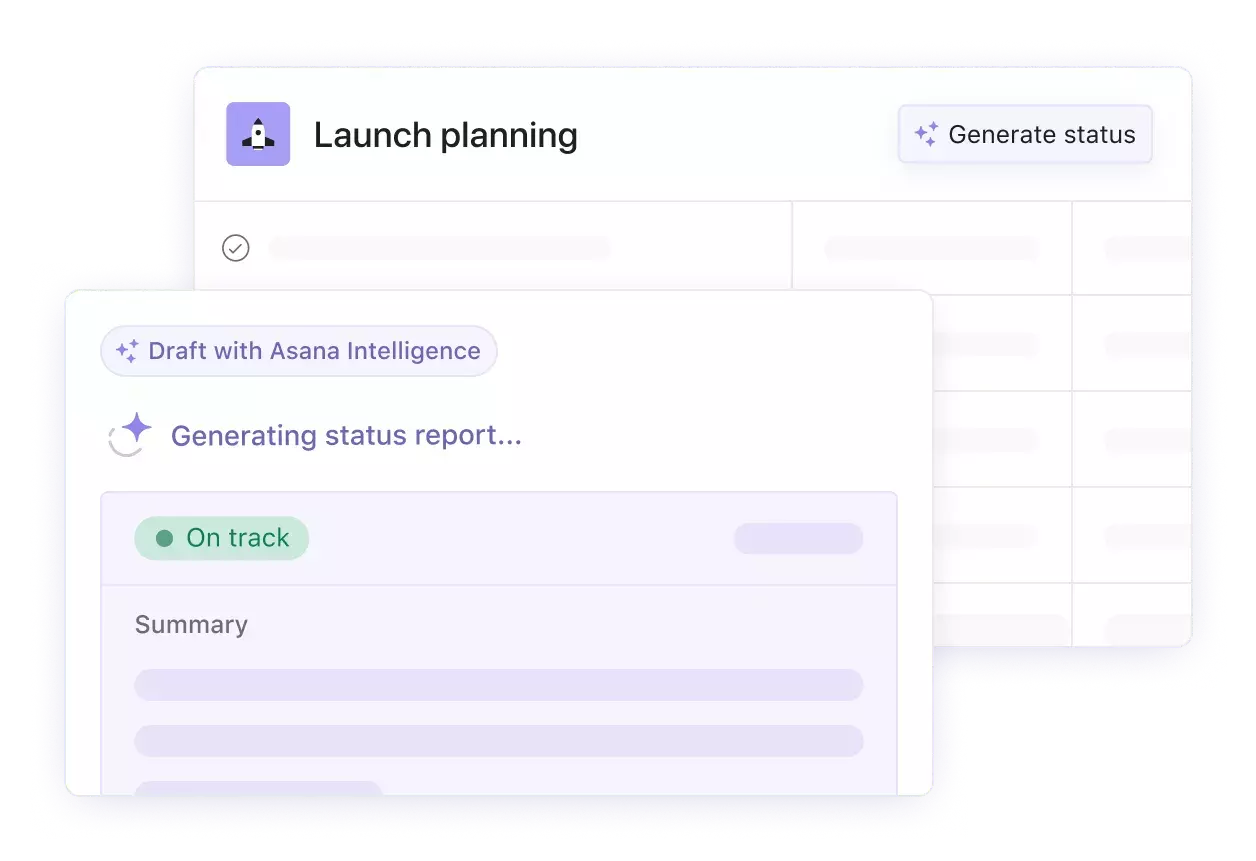
Image source: Asana
If you need to catch up on a project and don’t have time to read through the tasks, subtasks, attached documents, and related emails, you can ask Asana questions and get timely answers and insights about the work.
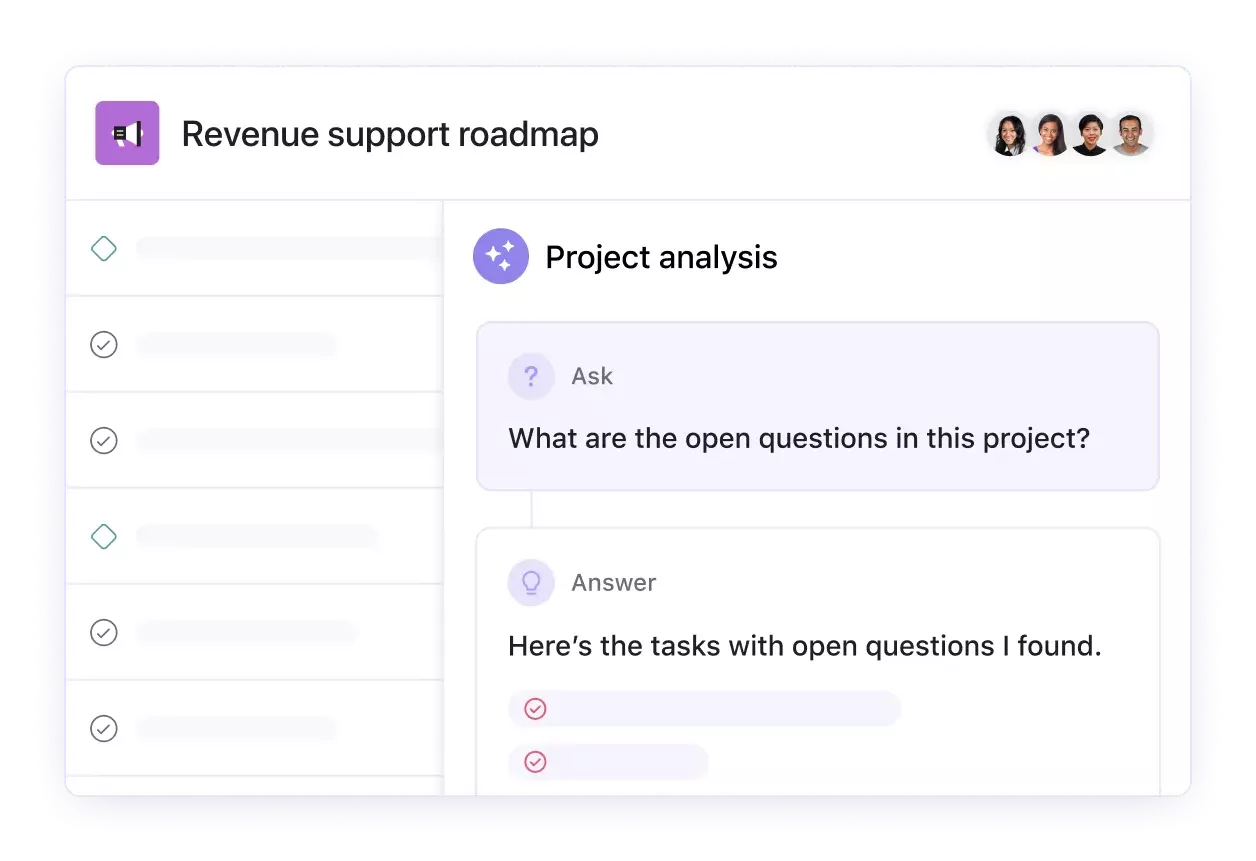
Image source: Asana
With Asana Intelligence, you can save time writing and summarizing projects. Asana will help you write drafts that you can modify for length and tone. You can also use Asana Intelligence to extract action items and highlights from conversations to ensure everyone is on the same page.
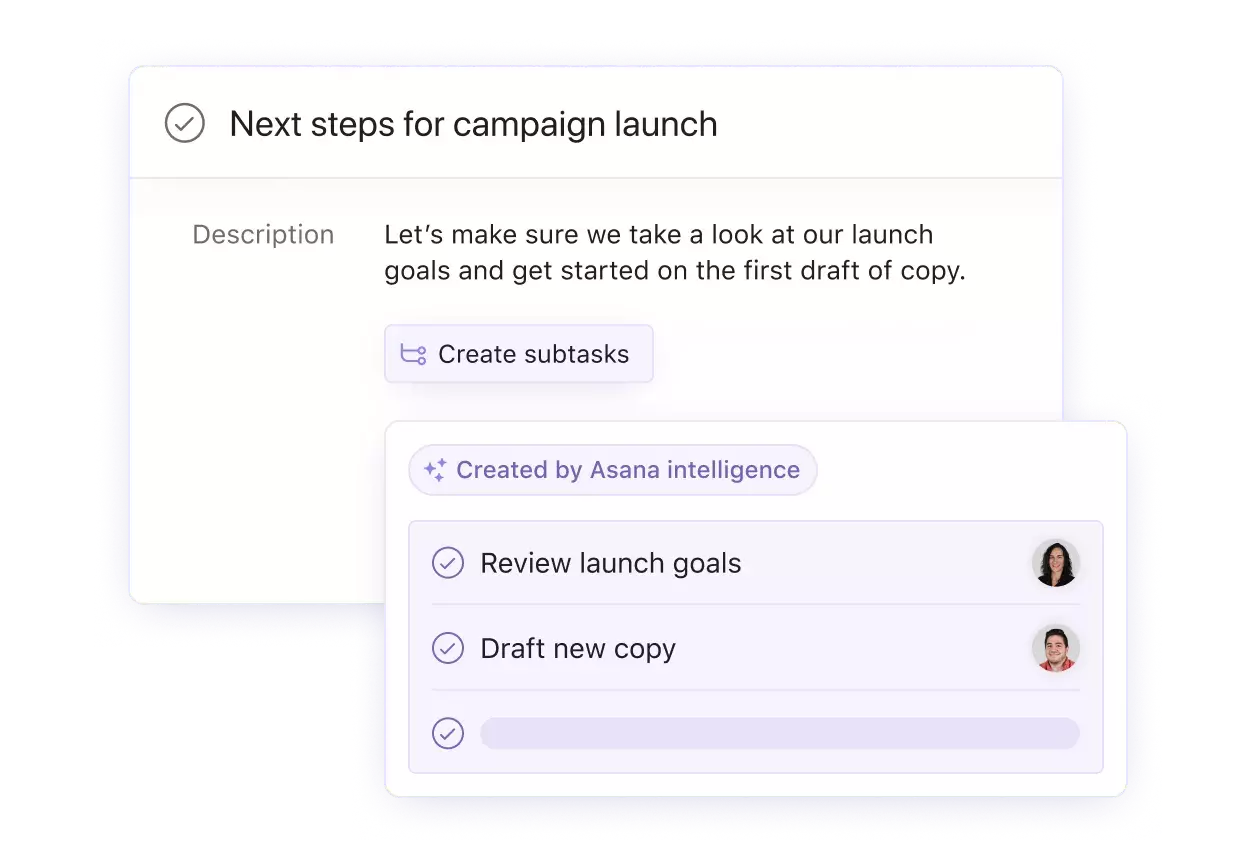
Image source: Asana
Thanks to Asana Intelligence, these are just a handful of the ways you can work more efficiently. To summarize, current features include smart fields, smart editor, smart summaries, smart status (winter 2023), and smart answers (winter 2023). You can check out the complete list of capabilities, including what’s ahead here.
What other AI tools are compatible with Asana?
You and your team members can use Asana Intelligence and other AI tools alongside Asana to streamline your workday tasks. From automating manual mundane tasks to transcribing meeting notes, below are some other AI productivity tools to integrate with Asana, listed in alphabetical order.
Fellow
With the Fellow + Asana integration, you can send action items from your meetings to Asana and keep the status of items in sync between the two apps. With Fellow’s AI meeting assistant, you can transcribe meetings, generate smart summaries, and create thoughtful meeting agendas with topics and suggested talking points.
Fireflies.ai
Fireflies is an AI voice assistant for transcribing, note-taking, and tracking action items (marking them complete) during meetings. The Fireflies AI assistant, Fred, works with Asana and other popular workday apps like Zoom, Google Meet, Microsoft Teams, and Webex. With the Fireflies.ai + Asana integration, you can automatically record and transcribe your meetings and create tasks within an Asana project with custom voice commands.
Miro
Miro is a powerful virtual whiteboard tool that adds a layer of creativity and virtual brainstorming to Asana projects. With the Miro + Asana integration, you can embed Miro boards into Asana project briefs, attach Miro boards to Asana tasks, and add important Asana tasks to Miro boards for visual planning purposes. At the time of writing, Miro Assist, Miro’s AI technology is in beta. I’m already excited about some features, including AI-powered mind mapping, summarized insights in a few clicks, and automatically generated presentations, action lists, and more.
Zoom
Last but certainly not least, Zoom’s intelligent AI assistant, Zoom AI Companion, is a dream for consuming meeting recordings through highlights, summarizing meetings quickly, drafting chat responses and emails, and more. Use the Zoom + Asana integration to connect your meetings to your Asana projects so you never lose sight of the details.
The Clockwise + Asana Integration
Okay, there’s one more app you need to know about! It’s Clockwise.
The Clockwise + Asana integration pairs your calendar with task management to increase productivity and help you easily manage your to-do list. With the Clockwise + Asana integration, you can add your Asana tasks to your Google or Outlook Calendar. Then, Clockwise will automatically optimize your schedule and create Focus Time for you to have uninterrupted work time to complete your tasks.
To make the most of this integration, specify the duration of your project tasks (when in doubt, overestimate how long a task will take you to complete), when they happen, and whether Clockwise can reschedule them. Clockwise works with your schedule to optimize your day and protect your Focus Time.
It only takes a few quick clicks if you’re eagerly running to set up the integration! It’s available to Asana users with Google Calendar or Outlook. Here’s the short how-to:
- Head to an Asana project or to your My Tasks list where you want to set up the integration, and in the top right, click “Customize.”
- Scroll down the menu and select “+Add app.”
- Select the Clockwise integration from the menu and follow the prompts accordingly.
If you need additional help, you can find more instructions here or contact support@getclockwise.com.
Clockwise AI
Clockwise is powered by automation and AI and calculates the best time for meetings, tasks, and Focus Time based on your workday preferences. You can automate calendar management with flexible meetings, flexible holds, lunch holds, Focus Time, smart meeting breaks, integration with your personal calendar, and so much more.
And we recently shared a sneak peek into Clockwise’s AI Scheduler—your very own personal calendar assistant! If you need to get a meeting on the calendar quickly, and you (and all of your attendees) don’t have an assistant who helps manage schedules, our personal calendar assistant is the next best solution.
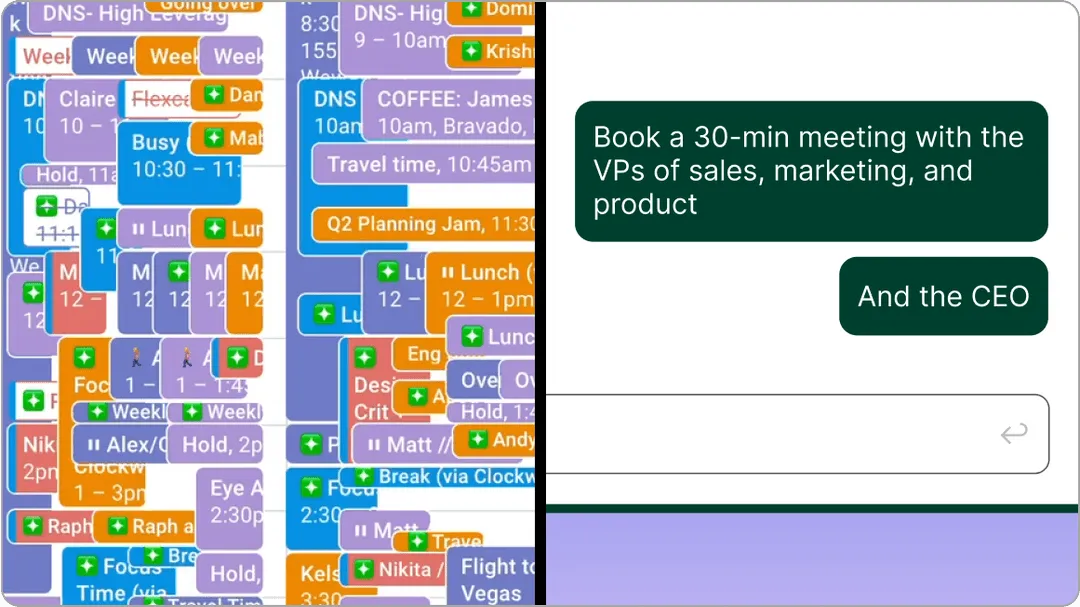
You can send a chat request, and AI Scheduler will work magic to create whitespace to book a time and rearrange schedules it disrupts. That’s right; it can manage booking, rescheduling, and canceling multiple meetings in a single request! Join the waitlist for early access today.
Read next: AI Tools for Project Managers


.gif)



