One of Google Chrome’s biggest draws is its vast array of extensions available in the Chrome Web Store. From the silly to the serious, extensions make Chrome mightier. Google even sometimes incorporates the best extensions into the core product.
Google Chrome extensions can do everything from block ads to help you identify colors. One popular vertical is the “productivity” category. But which are the best? To help you decide, I evaluated more than 32 Chrome extensions in the productivity category.
Then I narrowed the field according to these criteria:
- 10,000+ users because I wanted to focus on tested and popular options. I also wanted to be sure the ratings would be representative
- Average ratings of four stars or more
- Updated this year (2021) because out-of-date extensions indicate developer abandonment and present potential security problems (StayFocused, Noisli, and RescueTime could have made the cut if it weren’t for their last updates being in 2020!)
I then ranked the remaining extensions in terms of popularity, from most to least based on number of users. Below I’ve written up the top five productivity Google Chrome extensions in terms of users, in descending order.
1. Grammarly
Pricing model: Freemium
4+ stars, 41k reviews, 10m users
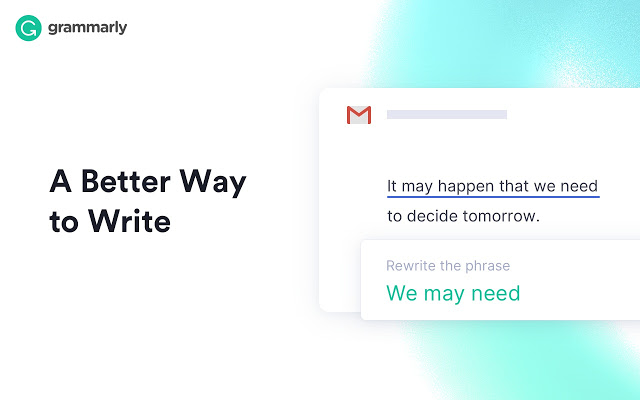
The good
The Grammarly homepage proclaims that “Everyone Can Be a Great Writer.” I have my doubts. But I don’t doubt that everyone can be a better writer, and Grammarly can help with that.
Grammarly’s browser extension for Google Chrome works by checking everything you write on the web in real-time. So whether you’re typing away in Gmail or LinkedIn (basically anything with a text field), Grammarly will act as a second pair of eyes and scan for basic spelling and grammar errors. It underlines each potential problem in red, like you’re used to seeing in Google Docs and Microsoft Word. If you hover over the word, Grammarly suggests some fixes and offers to tell you more about the problem. It dramatically cuts down on the time you spend looking up grammatical conventions.
“I appreciate the descriptions' clear language and use of sample sentences to illustrate mistakes,” Ben Moore writes in PC Mag. “It's more detailed than what you get with the built-in grammar checkers of both Google Docs and Office 365.”
While the free version highlights errors in red, if you upgrade, the app highlights words or phrases that could be better in yellow, along with suggestions for improvements. You can also customize how Grammarly checks for errors according to different document types. For example, you may write an academic paper and email differently. Other features include a plagiarism checker, a vocabulary booster, and a check to be sure you’re writing your dates, abbreviations, times, and capitalizations the same way throughout the document. Premium starts at $11.66 per month if you pay annually.
Capterra reviewers love Grammarly Business, saying things like, “Grammarly has literally changed everything.”
The bad
Be aware that reviewers on TrustPilot accuse Grammarly of overcharging, not allowing them to cancel, unhelpful customer support, and making incorrect changes. Apple lovers should know the product doesn’t support Office on Mac. It doesn’t offer offline editing. Moore also points to security issues with what is essentially a keylogger. He also advises content management system users to disable Grammarly while using their CMS because it has a tendency to insert unnecessary code into the source text when there are copy errors.
If you’re writing academically, it’s important to note that Grammarly doesn’t check for writing styles like APA, MLA, and so forth. So if you’re looking for something to check that your citations are formatted correctly, you’ll need a tool besides Grammarly.
Bottom line
If you make a lot of basic grammar and spelling mistakes in your online writing, Grammarly can save you time editing your prose. But at the free level it doesn’t offer a lot that Google Docs or Microsoft Word doesn’t.
2. Momentum
Pricing model: Freemium
Other OS: Browser extensions also available for Safari, Firefox, and Edge
4+ stars, 13k reviews, 3m users

The good
You know the new tab page? The default page that appears whenever you launch Chrome or open a new tab? Momentum replaces it with an elegant personalized dashboard featuring a daily photograph, inspirational quote/mantra, and reminder of your daily focus. Momentum’s minimal yet stunning dashboard helps set the tone for you to have a productive day/work session.
Other features include: task management, local weather update, and website shortcuts. If you upgrade to Momentum Plus, you gain access to task management integrations (like Trello and Asana), time tracking based on the Pomodoro Technique, soundscapes to play in the background while you work, and more. Momentum Plus starts at $3.33 per month when billed annually.
The bad
There isn’t much we don’t love about Momentum — except for the paywall. We’re fans of the idea behind Momentum, and the dashboard that comes with its free version is definitely a more delightful way to start one’s day. However, we wouldn’t say it’s a sure-fire way to beat procrastination. Momentum’s paid features, like the pomodoro timer and integrations with task management tools, are more practical if you’re looking to level-up your time management game.
Bottom line
For a more elegant web browser experience, add Momentum to your Chrome browser. It’s a simple (and free) way to set the tone for your day.
3. OneTab
Pricing model: Free
Other OS: Browser extensions also available for Safari, Firefox, and Edge
4+ stars, 13k reviews, 2m users
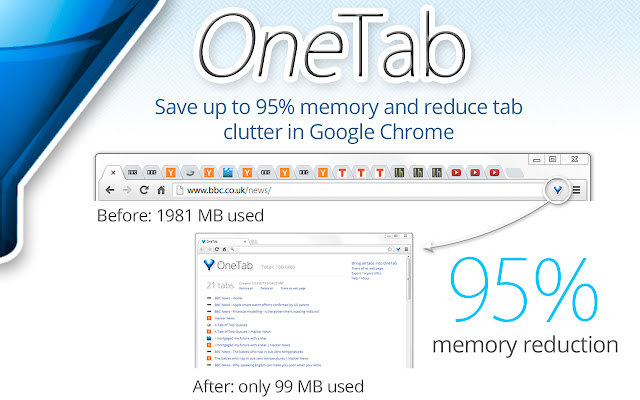
The good
A cluttered screen doesn’t help productivity. And if you’re someone who’s guilty of hitting that ‘new tab’ button a little too often, you’d probably benefit from a solution like OneTab. OneTab is a free browser extension that condenses all of your open tabs onto a list in a single tab.
You might have heard of a similar browser extension called The Great Suspender. While both apps offer similar functionality, the original developer for The Great Suspender recently sold the extension, and according to some, the app hasn’t been the same since.
The bad
Some users report having lost their tabs after “saving” them with OneTab. One suspicion is that the extension lost functionality after a Google Chrome update. However, the following statement can be found on the developer’s website: “We've been working like crazy to make OneTab much much better - including implementing lots of your feature suggestions. We're full time on it now and have great momentum.” Fingers crossed they can solve the issue of disappearing tabs!
Bottom line
If you have a tendency to keep a lot of tabs open, which can slow both you and your computer down, it’s worth giving OneTab a try.
4. Pocket
Pricing model: Freemium, ad-supported
Other OS: iOS, Android, web
4+ stars, 7k ratings, 2m users
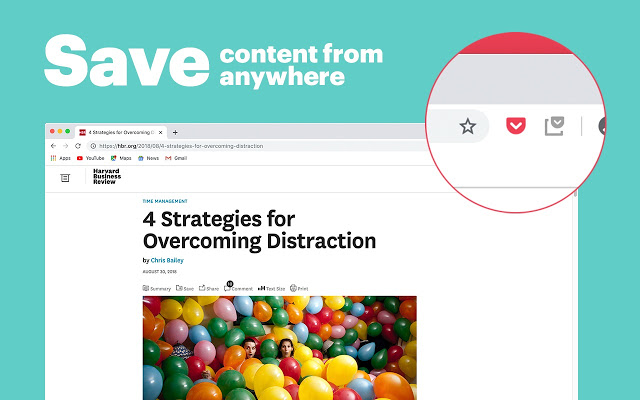
The good
Pocket solves the age-old problem of having a million open tabs of things you’re definitely going to read, just not right now. Maybe you’re at work. Maybe you’re not in the headspace. Maybe your lunch just arrived. The options aren’t great. Do you let the article hijack your attention and eat into your productive time? Do you keep the tab open forever? Pocket makes it easy to save unlimited articles and videos for later.
And what if later happens to be when you don’t have an internet connection? No problem. Access all your saved items from any device without the web. The tagging and search system makes it easy to find things later. With text-to-speech, you don’t ever have to read at all. The Chrome extension makes saving web pages to read later stupid-simple. Pocket also has bookmarklets for Safari, Firefox, and Edge, as well as a share extension in iOS to enhance your browsing experience across browsers. Estimated read time helps you choose what to read based on how long you have. We’re also fans of the feature that lets you import your browser bookmarks into Pocket, so that everything is in one place.
Pocket’s only real competitor is Instapaper, whose Google Chrome extension hasn’t been updated since 2017. Still, Cult of Mac proclaimed “Pocket is the best reading list app.”
Upgrading gets rid of the ads. It also permanently saves your articles so you can access them even if they go offline. Advanced tag and content searching, personalized tag suggestions, unlimited highlighting, and custom reading options. Upgrade for $44.99/year or $4.99/month.
The bad
Search is limited to article URLs or titles in the free version of Pocket. The ads can be annoying and distracting.
The bottom line
If tabs are a problem, or you find yourself reading articles when you should be working, Pocket is a great solution.
5. OneNote
Pricing model: Freemium
4+ stars, 65k ratings, 1m users
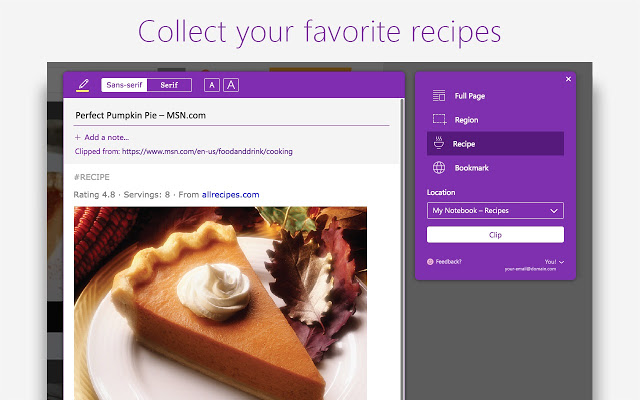
The good
OneNote is a digital hoarders’ paradise. It’s a note-taking web app whose competitors include Evernote, Ulysses, Google Keep, and Bear.
OneNote provides a cross-platform digital repository of your text notes, audio memos, images, uploaded documents, and web pages. In OneNote you can create, edit, annotate, save, share, store, and search for notes. Like Pocket, OneNote’s Google Chrome extension makes saving images, videos, documents, and web pages easy. Its optical character recognition (OCR) can rip the text from an image, screenshot, or handwritten note.
The tagging functionality is especially robust, with tags that will send you reminders to read something later, plus tags for addresses, phone numbers, and questions that you can put anywhere on a page. At the free level you can store up to 5GB of notes.
The bad
OneNote’s clipping functionality is inferior to Evernote’s. “The differences became apparent when I clipped poems,” one reviewer wrote. “Evernote figured out what was poetry on the page and preserved the line breaks. OneNote struggled.” OneNote added extra line breaks, along with saving an unnecessary header image and text. It also breaks images that Evernote preserves. And Evernote's web clipper recommends which notebook and which tags you might want to save to. OneNote doesn’t even let you tag in the clipper.
Some users find OneNote hard to learn and navigate. Others don’t like how different the OneNote app looks after updates.
Bottom line
OneNote isn’t perfect, but it’s better than Evernote overall, and beats the heck out of losing things.
6. Todoist
Pricing model: Freemium
Other OS: Android, iOS Web
4+ stars, 49k ratings, 800k users
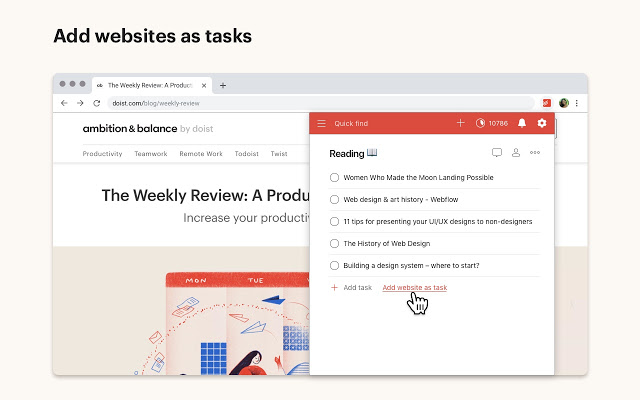
The good
Todoist exists somewhere between a beefed-up online to-do list and streamlined, simple project management software. Truly cross-platform, you can of course use it on the web, or via their native iOS, Android, macOS, Windows, Android Wear, and Apple Watch apps. And of course their Google Chrome extension. You can use it even when you’re offline, and it’ll sync when you come back to connectivity.
With a free account, project management gets a lot easier. You can manage up to 80 projects and collaborate with up to five other people per project. You can assign tasks to collaborators, and them to you. Projects can be color-coded, and tasks can support subtasks. You can also set tasks’ priority levels. You can set due dates as well as due times. Like Wunderlist, when you set a due date, you can just write it in the task name and Todoist will recognize and add it. So to make something due on Monday you’d just write “Give Clara edits by Monday.” But unlike Wunderlist, turning the due date back into the project name requires just a single click on the word to un-highlight it. This is helpful for tasks like “Get Monday Report edits in.” And you can set recurring due dates such as “Send Mom a birthday card every July 19.”
PC Mag calls it “the best to-do list app.” But mostly for their paid features, which are many. Paid plans start at $3 per month. Upgrading gets you up to 300 projects and collaboration with 25 people per project. You also get reminders, labels, filters, commenting on tasks, productivity trend reports, automated backups, email forwarding, calendar sync, project templates, an activity log, file uploads, and priority support. One cool feature is their automated rescheduler, which uses past behavior to suggest when overdue assignments should be rescheduled for.
The bad
Trustpilot and Capterra reviewers took issue with Todoist’s bugginess and the ability of customer support to resolve issues. One of the biggest issues with any freemium software is that the best features are often going to be locked behind a paywall. And it’s not always clear what comes with the free version until you get into the product. For example, seeing items you’ve marked complete is a paid feature for Todoist.
Bottom line
Todoist is fuller-featured than Wunderlist and cheaper than comparable tools even at the highest price point.
7. Checker Plus for Google Calendar
Pricing model: Free
4+ stars, 2200 reviews, 300k users
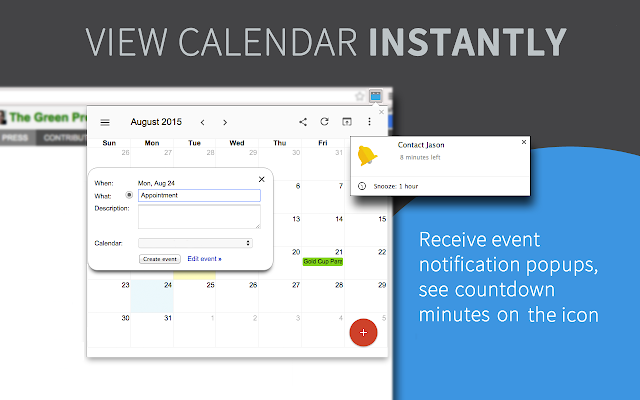
The good
If you want to avoid having Google Calendar up in your tabs and their default notifications as much as possible, Checker Plus is for you.
Once you install and configure, the extension icon at the top right of Chrome constantly displays the time of the next event on your calendar. Hover over the icon, and you get a simple list of the names and times of your upcoming events over the next two days. Click on the icon, and you see the month view. To add an event to your calendar, click the big red plus sign at the bottom right of the Checker Plus popup window and it will convert date-and-time text into a date and time.
One cool feature is the ability to add any webpage to your calendar with a right-click. You can also add an event using Chrome's address bar. Just type "cal" and then tab or space and your event title with the time and date.
Paid features include the ability to create events by clicking in the calendar, skins and themes, options for notification sounds, longer snooze times, an option for snoozing to move the event to a new time, the ability to delete events from the reminder window, the ability to change the button icon or have it display today's date, and the ability to hide morning and night hours in day/week views.
The bad
The pricing model is slightly confusing. When you click on a day, you can create a new event by typing in the name of the event and the time. But then a popup appears saying creating events this way is an “extra feature.” You can unlock extra features by either paying a one-time fee of between $10-$40 or contributing monthly between $2 and $10.
Bottom line
If you want to avoid having Google Calendar up in your tabs and their default notifications as much as possible, Checker Plus is for you.
Honorable mentions
Below are a few extensions that are just as impressive as the ones above — but a little more niche — which is why we didn’t include them in the main list.
- Adblock: Adblock is an ad blocker (no surprise there) for your web browser. Whether you’re watching a YouTube video or catching up on your Facebook news feed, you don’t have to be pestered with pop-ups, video ads, and other types of ads.
- Lastpass: This extension is a free password manager which securely stores your passwords all in one place and auto-fills your logins.
- Save to Google Drive: This extension allows you to capture web content and send it straight to Google Drive. If you’re a Google Workspace user, you might prefer this extension over one like Pocket.
- Clockify: Clockify is a time tracker with cool features like a pomodoro timer, integrations, reporting, and a keyboard shortcut to start/stop the timer.
How to use Chrome productivity extensions to get more done
The best Chrome extensions for one person may not be as effective for another, and that’s because everyone’s work styles are different. For example, Zoom scheduler has four stars and over 8 million users, but it wouldn’t make sense to download it unless you regularly took Zoom calls, right? Take a look at your daily or weekly workflow and identify areas where you can save time.
Remember: the whole point of a productivity tool is to help you get more done in less time. So if a tool doesn’t fit into your workflow seamlessly, or you just don’t find yourself reaching for it in your browser’s toolbar, it may not be adding any value to your work or life. And when we talk about a tool fitting into your workflow seamlessly, think about copying and pasting and other popular keyboard shortcuts. That’s the kind of time-saving power that extensions can potentially bring to the table. You just have to find the right ones.
Going forward
Unfortunately, no Google Chrome extension is going to solve the problem of productivity (or a lack thereof). There are so many categories of extensions for productivity, including password managers, social media/social networks, keyboard shortcut apps, web clippers, extensions for tracking time, and extensions to help you stay focused. We wanted to focus on a few productivity tools that can help you not waste your time, but instead spend it wisely. Before I leave you, I wanted to introduce one more Chrome extension that can help you make time for what matters: Clockwise.
Clockwise is an intelligent calendar assistant that helps you get more Focus Time and spend less time futzing with your calendar. It designs your day around how you work best and coordinates across multiple schedules seamlessly. Our users see 20+ hours of extra Focus Time weekly. Clockwise will appear as a sidebar next to Google Calendar.


.gif)



