You know the feeling. You need to find time to make progress amidst all the meeting mess taking up space on your calendar. With the help of some mental gymnastics, a few back & forth messages, and a reschedule or two…scheduling a simple meeting turns into a lengthy workplace nightmare.
Not to mention, it’s nearly impossible to know if what you’re proposing is any good for the other meeting attendees.
We introduced Prism, your intelligent calendar, to help you say goodbye to the calendar chaos. Backed by Clockwise’s scheduling engine, you can schedule the impossible without breaking a sweat.
And we’ve been listening to your feedback. You want even faster, easier ways to make smart scheduling decisions.
That’s why we’re excited to introduce scheduling options, now displayed in your calendar.
Check out what’s new in this short video or read the details below.
Prism now translates chaos into easy-to-understand tradeoffs shown right in the calendar. Easily see times that work for everyone or have fixable conflicts.
How it works:
Step 1: Start your scheduling request
To see scheduling options, simply start your scheduling request via the chat. For example, “grab 30 minutes with Allie tomorrow”
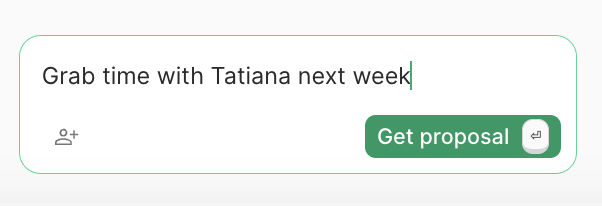
Step 2: See scheduling options in the calendar
You’ll see icons alongside each day’s calendar events. Green icons for available times that work for everyone, blue icons for times that have conflicts that Clockwise can resolve behind the scenes, and red icons for times that have conflicts Clockwise isn’t able to resolve automatically.

Step 3: Review tradeoffs
Hover over each option to see details of each tradeoff.

Step 4: Confirm & book to schedule time
You can view the scheduling options from the chat and then hit 'Confirm' in order to book the time. If the time you selected has any fixable conflicts, Clockwise will take care of it automatically.
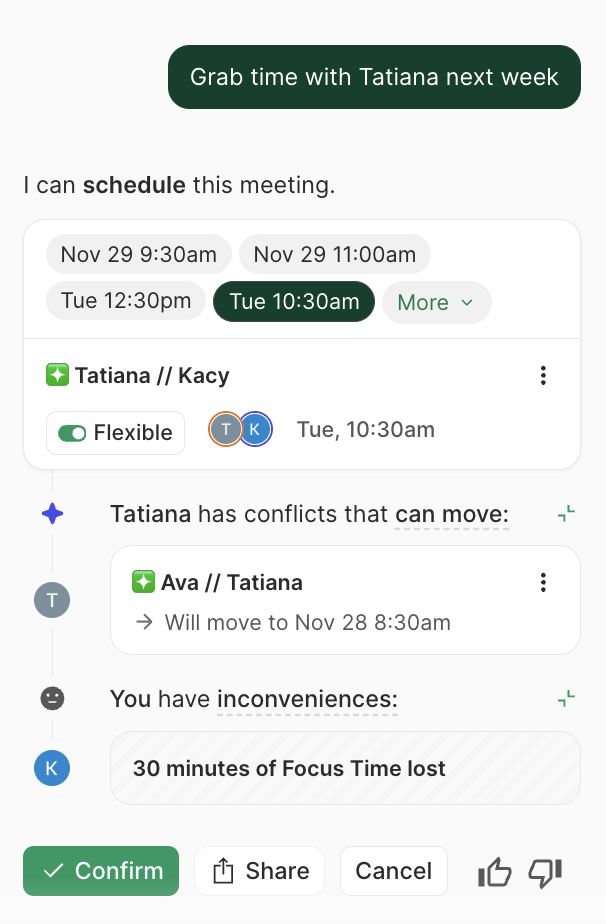
Faster scheduling awaits
Take the chaos out of scheduling your next meeting with Clockwise. Sign up today.

.png)
.gif)
.png)

.png)

.png)